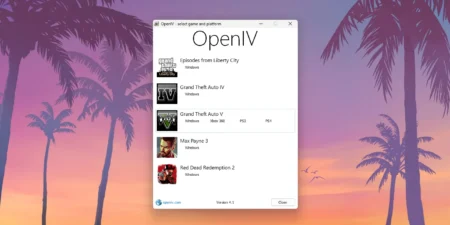This is a guide on how to Convert Minecraft Java world to Bedrock. You will learn a step by step method to convert your Minecraft java edition world map to bedrock edition PE. With this online guide, you can convert java edition world to bedrock version for Minecraft for Windows 10/11, pocket edition, consoles, android/apple PE, and even Minecraft java for mac/iOS. Many of you were asking can you convert a Minecraft java world to bedrock? The answer is yes! And this article will you to transfer a world from java to bedrock easily.
Table of Contents
Converting Java World to Bedrock
This is a complete guide on how to convert Minecraft java edition worlds to bedrock/Pocket PE using an easy to convert program. Learn how to import java worlds to bedrock with this easy to follow online guide, it is a full method on how to switch Minecraft world from java to bedrock PE.
With this tutorial, you will be able to learn how to turn java into bedrock and change world from bedrock to java with few easy steps. This is a full tutorial for converting Minecraft Java maps to Minecraft Bedrock for free, and it is an actually very easily method to transfer a world from java to bedrock, and we did our best to guide you simply and clearly.
Before you convert!
Before you apply this method, keep in mind that you can only properly convert vanilla Minecraft worlds maps, but we do not recommend converting a fully modded or custom worlds because that may result in a broken, unstable, and unsupported world for your Minecraft bedrock edition.
What does bedrock means?
Many of you get confused about bedrock and pocket editions. Basically all the console’s versions including phone, tablet or Windows 10 versions of Minecraft are all bedrock edition. We cannot play Java Edition worlds on bedrock versions officially, so you will have to convert the java-world for bedrock version of Minecraft, and this article is a complete guide for that.
How to convert
This is a step-by-step guide on how to convert Minecraft Java edition world-map to Bedrock edition, which works on all Pocket edition, consoles and Minecraft for windows.
1. Download converting app “Je2Be” or “MCC Tool Chest”.
There are two method, “Je2Be” and “MCC Tool Chest”. Je2Be is easy to use and MCCToolChest is a bit complex. We recommend using Je2Be and if that doesn’t work for you than you can always try MCC Tool Chest app.
2. Install and run map converter.
Download Je2Be app from Microsoft store and run it on your computer.
3. Select your java world in converter.
After installing the Je2Be app, drag your java map folder to the Je2Be app.
4. Select “.mcworld” format and convert your world.
Now hit the convert button in Je2Be app and make sure to save your world in .mcworld format.
5. Now copy the converted world to your bedrock game.
Once converting the map, make sure your computer has Minecraft bedrock game installed, then simply click on worldname .mcworld and start playing in the world.
FAQ’s about how to convert Minecraft world
Which one is better: “Je2Be” or “MCC Tool Chest”?
Je2Be is easy to use and MCCToolChest is a bit complex. We recommend using Je2Be and if that doesn’t work for you than you can always try MCC Tool Chest app.
Where to download Je2Be programs?
You can download this freeware app from Microsoft store.
How to download MCC Tool Chest program?
You can download MCCToolChest from its official site but MCCToolChest is an outdated program, and we recommend using Je2Be from Microsoft Store.
Download MCCToolChest – Not recommended!
How to use Je2Be converted Minecraft world on bedrock?
1. First convert Minecraft java world for bedrock.
2. Make sure to save as “.mcworld” file
3. Make sure you have Minecraft Bedrock game installed.
4. After that, click open the “.mcworld” file.
5. It will automatically import map-world to bedrock.
6. Run your Minecraft and play the map.
How to use world after converting with MCCToolChest for bedrock?
1. Convert your java world to bedrock.
2. Go to converted folder
Location: C:\Users\YOUR PC \AppData\Local\Packages\Microsoft.MinecraftUWP_8wekyb3d8bbwe\LocalState\games\com.mojang\minecraftWorlds
3. Copy the world to Minecraft bedrock.
4. Play your game.
Should I still use MCCToolChest in 2022?
MCCToolChest developments were officially stopped, but you can still use this program, but we recommend using the Je2Be from the Microsoft store.
Note! Please make a backup of your game, and it’s world maps before doing any changes.