Learn how to fix all Dying Light The Beast errors and solve crashes, black screens, missing files, not working, not launching, not opening, and mod conflict issues on Windows 10 and Windows 11 for PC and Laptop users.
Table of Contents
If you’ve installed Dying Light – The Beast and it’s not working properly on your PC, don’t stress. Most of the issues come from missing game files, outdated drivers, or mod conflicts.
How to Fix Dying Light The Beast Errors on PC
Here’s a complete guide to fix Dying Light – The Beast crashes, startup errors, missing DLLs, black screens, and other common bugs on Windows PC:


1. Verify Your Game Files
First thing to do:
- Open Steam or Epic Games Launcher
- Right-click on Dying Light – The Beast
- Select Properties → Installed Files → Verify integrity of game files
This replaces or repairs any missing or corrupted files.
You may like: How to Verify Integrity of Game Files
2. Update Graphics Drivers
Make sure your GPU drivers are fully updated.
- For NVIDIA, use GeForce Experience
- For AMD, open Radeon Software
- For Intel Arc, use the Intel Driver & Support Assistant
Outdated graphics drivers often cause crashes, black screens, or poor FPS.
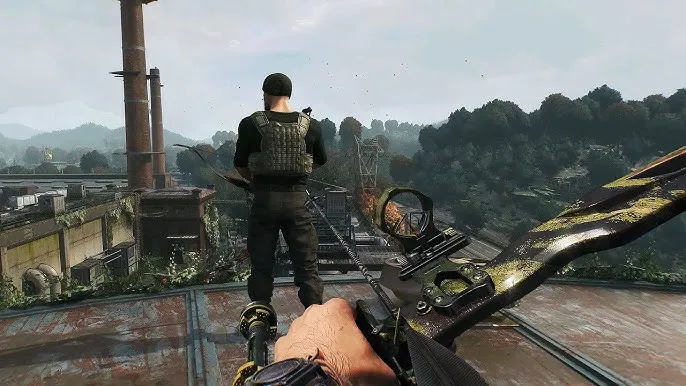
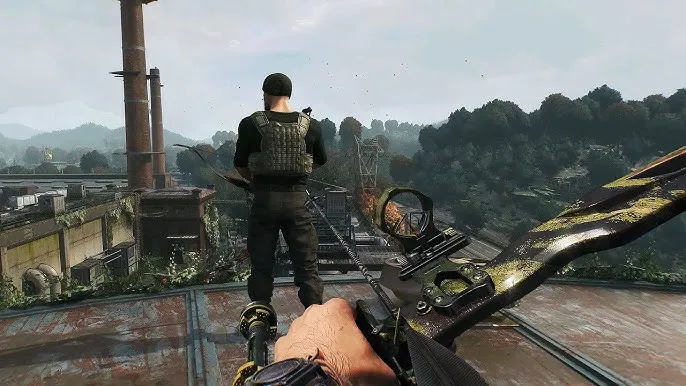
3. Disable Third-Party Overlays
Turn off all overlays such as:
- Discord Overlay
- GeForce Experience Overlay
- Steam Overlay
- MSI Afterburner OSD
These can conflict with the game or cause performance drops.
You may like: How to Disable Third-Party Overlays on Windows
4. Run the Game as Administrator
Right-click your DyingLight.exe, choose Properties → Compatibility, and tick:
- Run this program as an administrator
- Disable fullscreen optimisations
This can fix startup and permission issues.
Related Post: How to Run a Game as Administrator
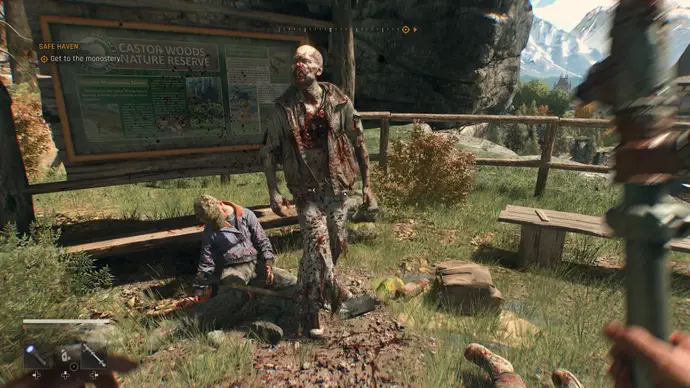
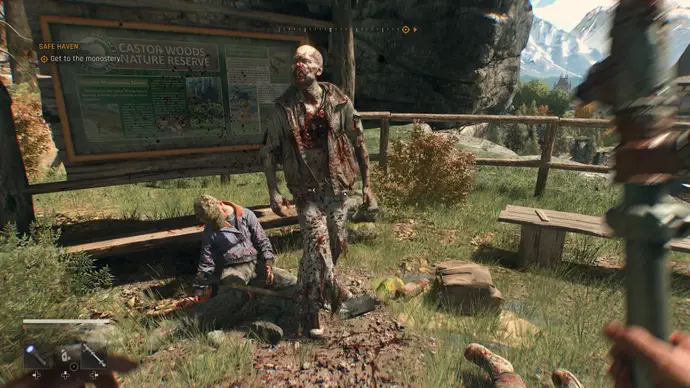
5. Update DirectX, Visual C++ and .NET Framework
Many Dying Light – The Beast crashes come from outdated runtime files.
Install or repair:
- DirectX End-User Runtime
- Microsoft Visual C++ Redistributables (2010–2022)
- .NET Framework 4.8 or higher
You may like: 2 Important Software to Play Games on Windows
6. Check for Mod Conflicts
If you’re using mods, one of them might be outdated or conflicting.
- Remove recent mods from your Dying Light folder
- Launch the game clean
- Add mods back one by one to find the culprit
Always check if your mods are made for the current game version.
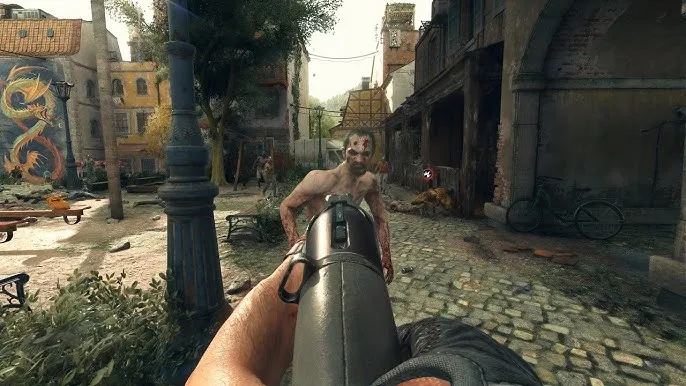
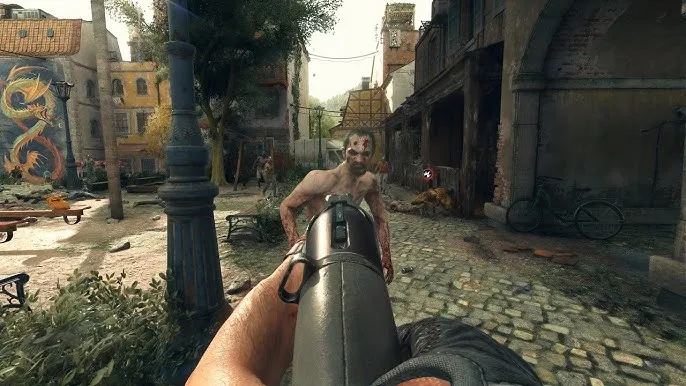
7. Disable Background Apps
Close heavy programs like browsers, recording software, or antivirus before starting the game. Some antivirus tools can block certain DLL files from loading, which causes the game to crash on launch.
You may like: How to Close Conflicting Background Softwares
8. Adjust In-Game Settings
If you experience lag or stutter:
- Set Texture Quality and Shadows to Medium
- Disable Motion Blur and Film Grain
- Cap FPS to 60 for smoother gameplay
- Use borderless windowed mode for better stability
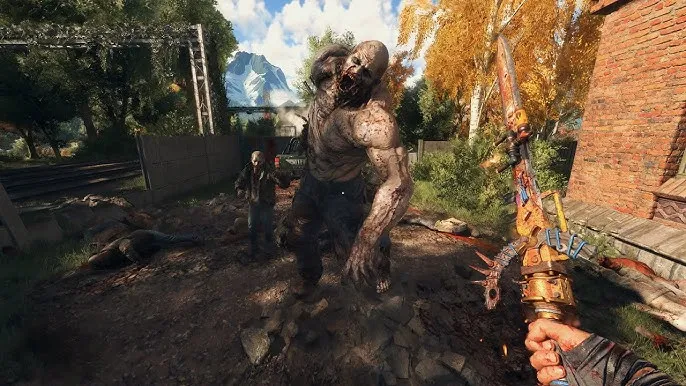
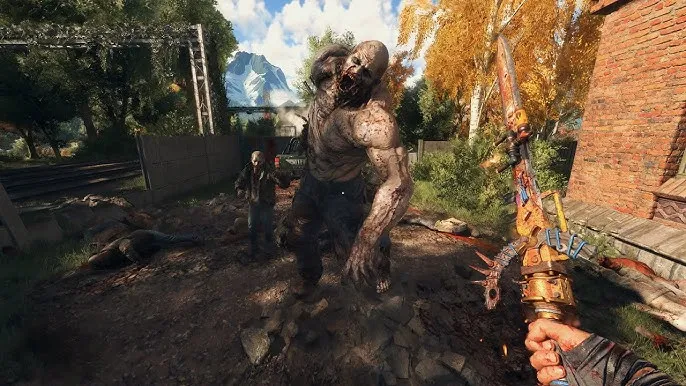
9. Reinstall the Game (Last Resort)
If nothing else helps:
- Back up your save files
- Uninstall Dying Light – The Beast
- Delete the leftover folder in Documents → DyingLight
- Reinstall cleanly through Steam or Epic
10. Bonus: Apply custom fix
Custom fix are default files and sometimes replacing them also fix the game, you can download that from the download section.
For fix file installation, watch the following fix guide video:
Final Thoughts
Dying Light – The Beast runs smoothly once the setup is clean and updated. Keep your drivers, mods, and Windows version up to date to avoid most problems.
Download Section
The following solution file is for the internet version of the game, if you own the game, simply verify the integrity of the game.
If the above button is not working, download here.
FAQ’s


Frequently Asked Questions:
Why is Dying Light The Beast not launching on PC?
The game may fail to launch due to missing or corrupted game files, outdated DirectX or Visual C++ redistributables, or incompatible system configurations. Verify the game files through Steam or Epic Games, and make sure to reinstall DirectX and Visual C++.
How do I fix Dying Light The Beast crashing or freezing?
Crashes usually occur from outdated drivers or missing dependencies. Update your GPU drivers (NVIDIA/AMD), install the latest DirectX and Visual C++, and disable any overlays like Discord or GeForce Experience while running the game.
Dying Light The Beast shows an error when I try to open it. What should I do?
First, verify your game files. If you’re using a non-Steam version, download a verified fix file (if available) and replace the necessary files in your game’s directory. Also, make sure you’re running the game as an administrator.
Dying Light The Beast worked before but stopped after an update — how can I fix it?
Some updates may conflict with existing files. Reinstall the latest patch or verify game integrity. If that doesn’t help, back up your saves, uninstall the game completely, and reinstall it fresh.
Dying Light The Beast is lagging or running slow, what’s the fix?
Lower your graphics settings and ensure background apps are closed. Update your GPU drivers, set the game to “High Performance” mode in Windows settings, and check that your system meets minimum requirements.
The fix file I downloaded asks for a password — what should I do?
Passwords for Dying Light The Beast fix files are usually provided by the uploader (often mentioned in the video or on the FAQ’s page).
Do I need internet connection to run the fix Dying Light The Beast?
No, it’s recommended to keep your internet off while applying the fix. Once the game starts working, you can turn your connection back on.
Will verifying Dying Light The Beast files delete my progress?
No, verifying game integrity only repairs or replaces missing files — your saved data remains safe. However, it’s still a good idea to back up your save files, located in the “Documents” folder.
What if the Dying Light The Beast still doesn’t work after all fixes?
If the issue persists, it’s likely a compatibility or system-specific problem. Try running the game in compatibility mode (Windows 7/8), reinstalling it, or checking the official community forums for updates or patches.






