Trouble launching GTA V? Discover step-by-step fixes to resolve Grand Theft Auto V not opening issues on Steam, Epic Games, or Rockstar Launcher and learn how to fix GTA 5 not launching to resolve Grand Theft Auto 5 not working on Windows.
Table of Contents
If you’re having trouble launching Grand Theft Auto V (GTA V), you’re not alone. Many players encounter issues where the game refuses to open or crashes at startup. Fortunately, there are several solutions you can try to get back into the action.
This guide covers solution for both premium users and internet based to resolve GTA V launch issues on your computer and laptop for Windows 7, Windows 10, Windows 11 and other Windows 64 bit versions.
How to Fix Grand Theft Auto V Launch Error
In this section, I will share a few troubleshooting methods and a solution file method to potentially resolve GTA 5 not working due to missing, corrupt, or broken game files.
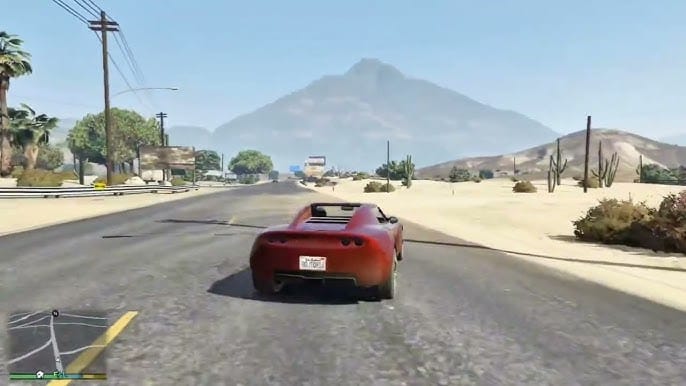
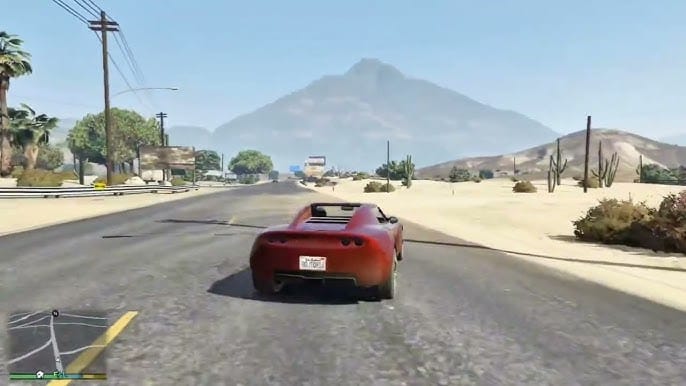
Here are several troubleshooting steps to fix GTA 5 not launching on Windows for Steam, Epic Games, or Rockstar Launcher:
1. Run GTA 5 as Administrator
- Right-click the game’s shortcut or executable.
- Select Properties > Compatibility tab.
- Check Run this program as an administrator.
- Click Apply > OK.
After following the steps mentioned above, try launching the game again. If you still encounter issues or the game fails to start properly, it’s possible that there may be deeper issues with the game files or its configuration.


In such cases, we will proceed to fix the game itself by verifying the game integrity to solve potential file corruption, improper installations, or compatibility settings:
2. Verify Game Files Integrity
For Steam:
- Open Steam and go to your Library.
- Right-click GTA 5 > Properties.
- Go to the Local Files tab and click Verify integrity of game files.
For Epic Games:
- Open Epic Games Launcher and go to your Library.
- Click the three dots next to GTA 5.
- Select Manage and click Verify.
For Rockstar Launcher:
- Open Rockstar Launcher and click on Settings.
- Under My installed games, select GTA 5.
- Click Verify integrity.
Now, test your game after verifying the integrity of the game files. If the game launches and runs without issues, congratulations!


However, if you are still facing problems or the game refuses to start, don’t worry—there are some additional troubleshooting steps we can try to resolve the issue. Follow these steps carefully to help fix the game and get it working properly:
3. Update Graphics Drivers
Ensure you have the latest drivers for your GPU:
- NVIDIA: Use GeForce Experience or download from the NVIDIA website.
- AMD: Use AMD Adrenalin or download from the AMD website.
- Intel: Use Intel Driver & Support Assistant.
4. Disable Fullscreen Optimizations
- Go to the GTA 5 installation folder.
- Right-click the game’s executable (GTA5.exe) > Properties.
- Under the Compatibility tab, check Disable fullscreen optimizations.
- Click Apply > OK.


5. Update Windows
Go to Settings > Windows Update and check for updates. Install any available updates and restart your PC.
Related Post: How to Update Drivers on Windows
6. Disable Overlay Features
Overlays from applications like Discord, Steam, NVIDIA GeForce Experience, or Xbox Game Bar can cause conflicts. Disable the in-game overlay for these apps and try launching the game again.


7. Check Background Processes
Open Task Manager (Ctrl + Shift + Esc) and end unnecessary processes (e.g., antivirus software, third-party apps). Especially look for apps known to interfere with games (e.g., Razer Synapse, MSI Afterburner, RGB software).
8. Run in Compatibility Mode
- Right-click GTA5.exe > Properties.
- Under the Compatibility tab, check Run this program in compatibility mode.
- Select Windows 8 or Windows 7.
- Click Apply > OK.
Related Post: How to Run GTA 5 in Compatibility Mode
If none of the previous methods work, you may need to resolve the issue using a solution file. In this case, there are two specific files available: one designed to fix GTA 5 for premium users who purchased the game legally, and another for those who acquired GTA 5 from unofficial sources or for free from the internet.
Download Section
These solution files can help repair any underlying problems preventing the game from functioning correctly on your Windows system.






