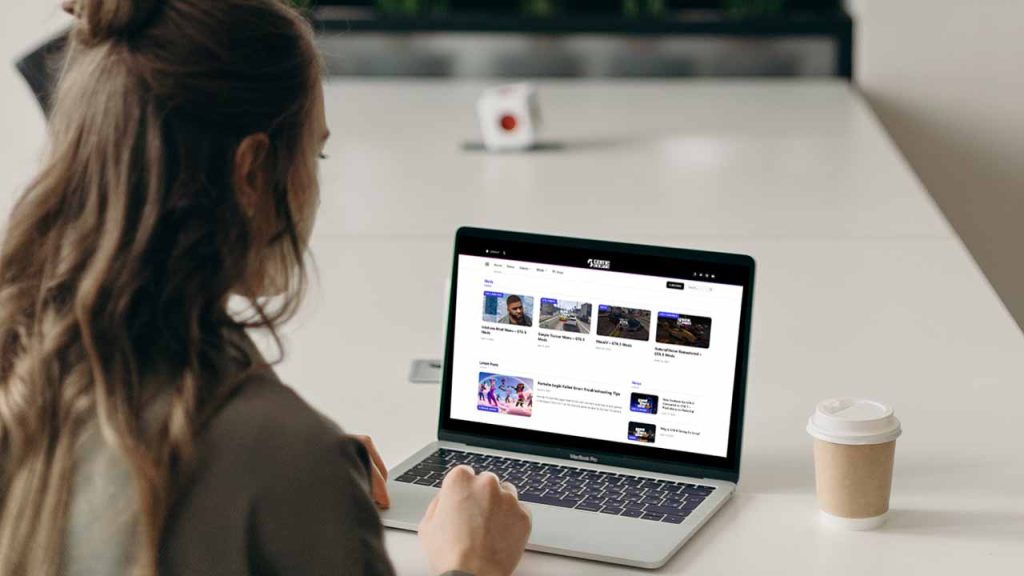Ah, the joys of using a laptop for gaming and work. It’s convenient, it’s portable, but boy, does it heat up quickly! Hey guys, my name is Adeel, and today I will share some simple methods to keep your laptop or MacBook cool while using for extreme work.
Table of Contents
You might be used to your laptop’s fans whirring like a turbine while you game, but did you know that overheating can damage your hardware in the long run? Don’t worry, though – there are ways to keep your laptop cool while gaming and working.
You may like: How to Fix Internet Connection Problems
Below section contain some amazing methods for you to keep your computer calm, i recommend using a tool called GPU-Z software to monitor your computer temperatures and system usage. With that set, let’s dive in!
How to Keep Your Laptop Cool? 8 Effective Ways
Here is a detailed guide on how to keep your laptop and notebook cool while playing games for intense sessions and doing work for long durations:
1. Keep your laptop on a hard surface:
When using your laptop for gaming or work, make sure it’s on a hard surface. Avoid placing it on soft surfaces like a bed or sofa as this can block the air vents and prevent heat from escaping.
2. Use a laptop cooling pad:
A laptop cooling pad is an excellent accessory that can help keep your laptop cool. It’s a portable device that elevates your laptop and has built-in fans that cool the system. You can find these pads at any electronics store.
3. Clean the air vents:
Dust, dirt, and debris can accumulate in the air vents and cause your laptop to overheat. Use a can of compressed air to clean out the vents regularly. You can also use a soft brush to remove any stubborn dirt.
4. Keep your laptop out of direct sunlight:
When using your laptop outdoors, avoid placing it in direct sunlight. The heat from the sun can cause your laptop to overheat quickly.
5. Close unnecessary applications:
When using your laptop for gaming or work, make sure to close any unnecessary applications. This will help reduce the workload on your laptop’s processor and prevent it from overheating.
6. Monitor your laptop’s temperature:
There are several programs you can use to monitor your laptop’s temperature. These programs can alert you if your laptop is overheating and allow you to take corrective action before it’s too late.
7. Use power-saving mode:
Many laptops have a power-saving mode that reduces the workload on the processor and can help keep the laptop cool. You can activate this mode in the laptop’s power settings.
8. Upgrade your laptop’s hardware:
If you’re using an older laptop, consider upgrading the hardware to improve its cooling capabilities. Upgrading the RAM or replacing the hard drive with an SSD can help reduce the workload on the processor and keep your laptop cool.
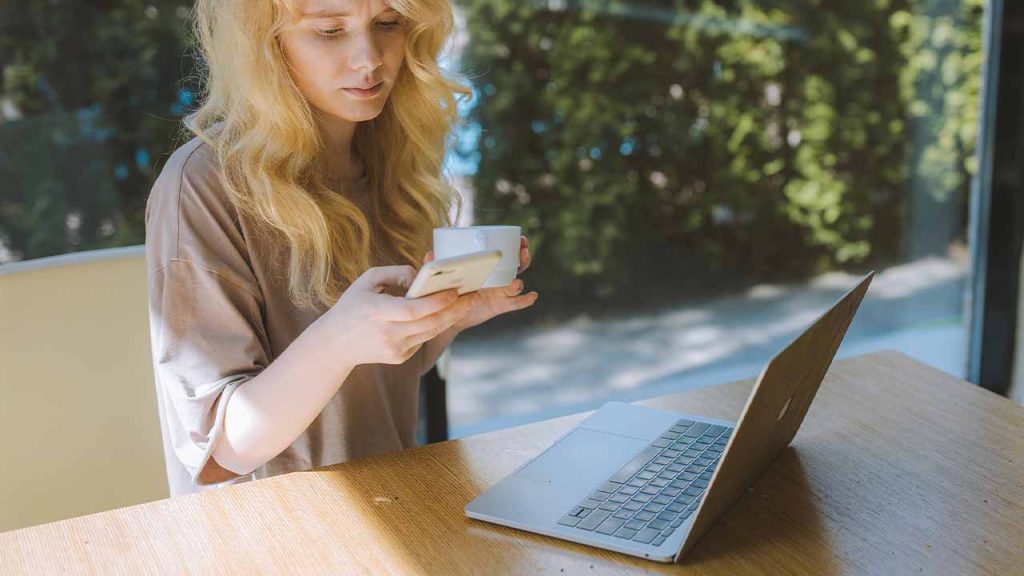
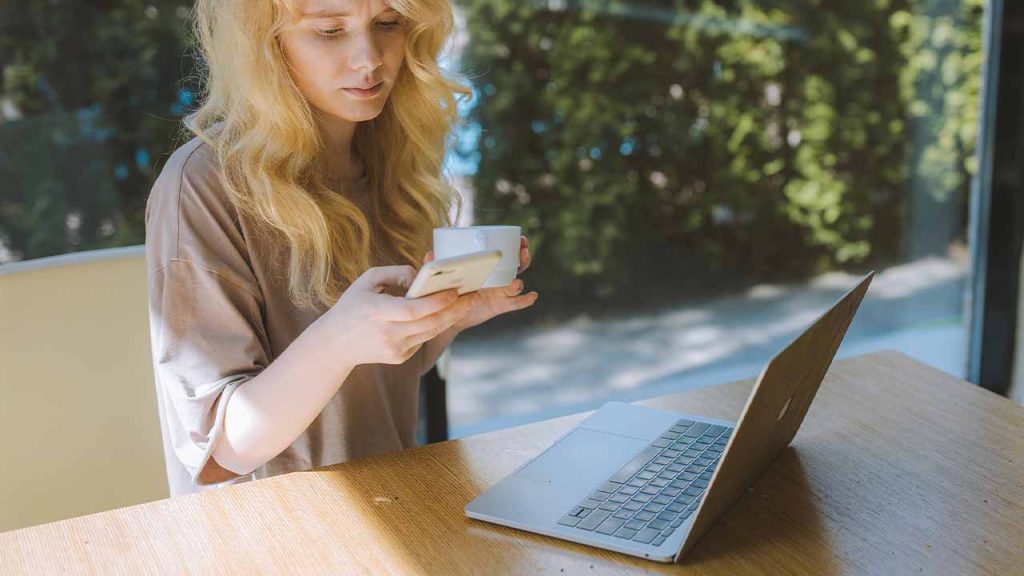
Additional Methods to Keep Your Computer Cool
If you’re comfortable with hardware modifications, you can replace the thermal paste in your laptop. Thermal paste is a heat-conducting compound that sits between your laptop’s CPU and the heat sink. Over time, it can dry up or become less effective, causing your laptop to heat up more. Replacing it with a fresh coat can help your laptop dissipate heat better.
Consider investing in a laptop cooling pad. These pads have built-in fans that provide extra cooling to your laptop. Some of them also come with features like adjustable fan speed and angle, making them a great accessory for gaming laptops.
Finally, keep an eye on your laptop’s temperature. There are various software applications that can monitor your laptop’s temperature, such as HWMonitor and Core Temp. If you notice that your laptop is consistently running hot, it might be time to clean the fans or apply some of the other methods we’ve discussed.
Overview
First things first, make sure you’re not blocking the laptop’s vents. When you use your laptop on a bed, couch, or even your lap, the vents at the bottom and sides get covered up. This prevents air from flowing through and cooling the internal components. Instead, place your laptop on a flat surface like a table or desk. If you must use your lap, use a lap desk or cooling pad with fans that can help dissipate heat.
Another thing you can do is adjust your laptop’s power settings. Running games and other applications on high performance mode can cause your laptop to generate more heat than it can dissipate. Try lowering the power settings to balance performance and temperature. You can also enable power-saving mode when you’re not gaming or doing intensive work.
Useful Tools
Conclusion
Keeping your laptop cool while gaming and working is crucial to maintaining its performance and longevity. Whether it’s using a cooling pad, adjusting power settings, or monitoring the temperature, there are plenty of ways to keep your laptop running smoothly. So, don’t let heat ruin your gaming and work sessions – take action and keep your laptop cool!
FAQ’s
Here are some FAQs on how to keep your laptop cool:
Why is it important to keep my laptop cool?
Overheating can cause your laptop’s components to fail, reduce its performance, and even damage the battery. Keeping your laptop cool can help extend its lifespan and maintain its performance.
How can I tell if my laptop is overheating?
Symptoms of an overheating laptop can include fan noise, a hot keyboard or bottom, slow performance, and unexpected shutdowns. You can also use temperature monitoring software like HWMonitor or Core Temp to check your laptop’s temperature.
What are some ways to keep my laptop cool?
You can keep your laptop cool by using a laptop cooling pad, cleaning the vents and fan, adjusting the power settings, and limiting resource-intensive tasks.
Can I use a regular fan to cool my laptop?
While using a regular fan can help circulate air around your laptop, it is not a recommended cooling method. Laptop cooling pads or specially designed laptop coolers are more effective and safer.
Is it safe to use my laptop on my bed or lap?
Using your laptop on a soft surface like your bed or lap can block the vents and cause it to overheat. It’s best to use your laptop on a hard, flat surface and invest in a laptop cooling pad for added protection.
Should I always use my laptop on the lowest power settings?
Lowering the power settings can reduce the strain on your laptop’s components and help keep it cool, but it can also limit its performance. It’s important to balance your laptop’s power usage with its cooling needs.
If you have a question ask us in the comments.