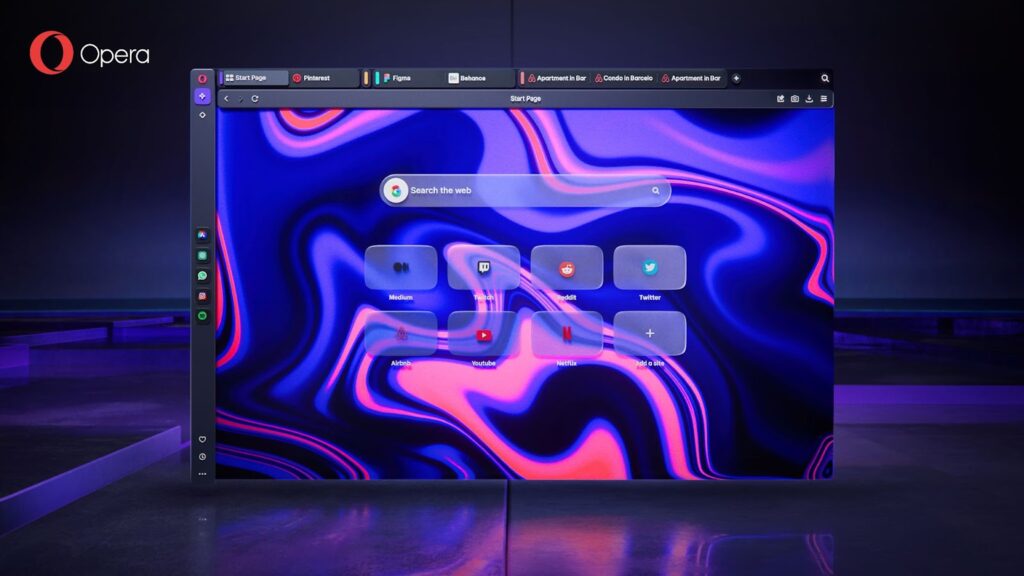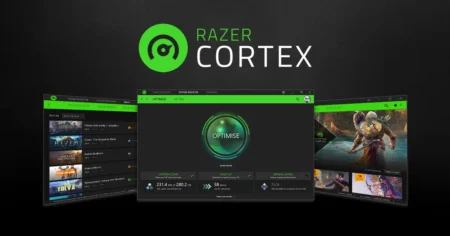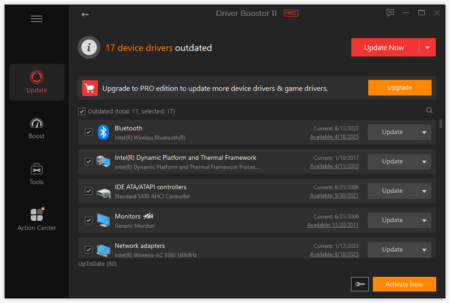Opera is a powerful web browser known for its speed, security, and innovative features. If you’re looking to download the latest version of Opera Browser offline or online, this guide provides a step-by-step guide on the installation process.
Table of Contents
Opera Browser is a web browser developed by Opera Software, notable for its innovative features, speed, and security measures. Initially released in 1995, it has evolved significantly over the years, incorporating unique functionalities that distinguish it from other browsers.
Key Features
- User Interface and Customization: Opera’s user interface is sleek and highly customizable. It allows users to personalize their browsing experience with themes, wallpapers, and various layout options. The browser’s sidebar provides quick access to tools and features, enhancing productivity and user convenience.
- Built-in VPN: One of Opera’s standout features is its free, unlimited VPN service, which enhances user privacy and security by masking IP addresses and encrypting internet traffic. This built-in VPN is particularly useful for accessing restricted content and maintaining anonymity online.
- Ad Blocker: Opera includes an integrated ad blocker, which not only improves browsing speed by eliminating ads but also enhances security by reducing the risk of encountering malicious advertisements.
- Opera Turbo: This feature compresses web pages, making browsing faster, especially on slower internet connections. By reducing the amount of data needed to load pages, Opera Turbo helps save bandwidth and improves the overall browsing experience.
- Battery Saver: Opera’s battery saver mode extends the battery life of laptops and mobile devices by reducing power consumption. This is achieved through optimizations such as pausing unused tabs and lowering the CPU’s power usage when browsing.
- Flow: A unique feature for seamless synchronization between devices, Flow allows users to share links, files, and notes between their Opera browser on mobile and desktop. This enhances continuity and convenience across different platforms.
- Workspaces: Opera’s Workspaces feature enables users to organize tabs into separate groups, making it easier to manage multiple tasks and projects simultaneously. This feature improves productivity by allowing users to switch between different sets of tabs without clutter.
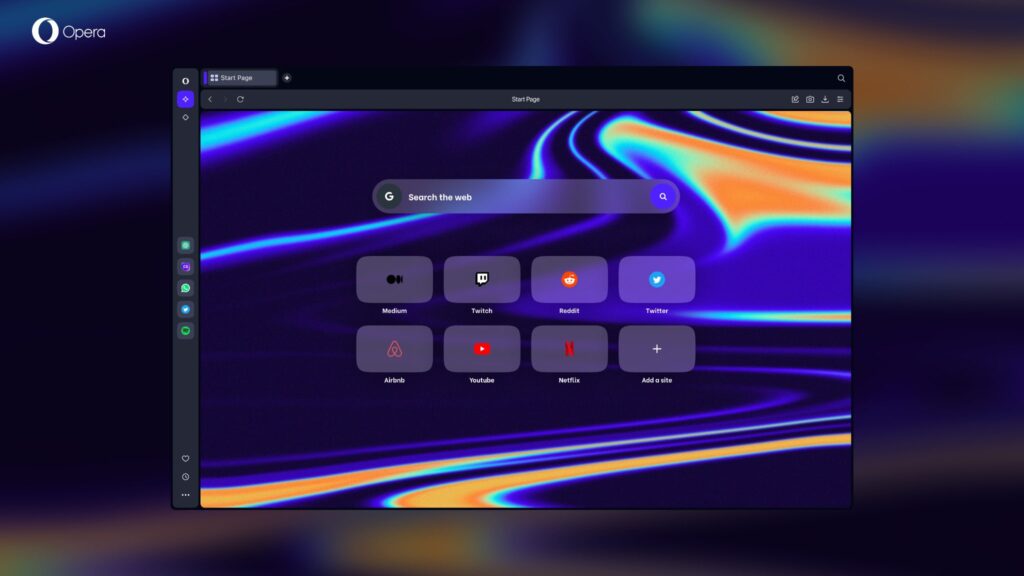
Performance and Speed
Opera is known for its speed and efficiency. It uses the Blink layout engine, which is also utilized by Google Chrome, ensuring fast and responsive browsing. The browser’s efficient memory management minimizes resource consumption, making it suitable for devices with limited RAM.
Here to download and install Opera Browser
Here are simple steps to download and install Opera Browser on your computer:
For Windows:
- Download the Installer: Click on the “Download” button on the homepage. The Opera installer will start downloading.
- Run the Installer: Once the download is complete, open the downloaded file (usually named
OperaSetup.exe). - Install Opera: Follow the on-screen instructions in the installer. You can choose to customize the installation location and settings if needed, or simply click “Install” to proceed with the default settings.
- Launch Opera: After the installation is complete, Opera will launch automatically. You can also open it later from the desktop shortcut or the Start menu.
For macOS:
- Download the Installer: Click on the “Download” button on the homepage. The Opera installer will start downloading.
- Open the Installer: Once the download is complete, open the downloaded
.dmgfile. - Install Opera: In the installation window that appears, drag the Opera icon into the Applications folder.
- Launch Opera: Open your Applications folder and double-click on the Opera icon to launch the browser.
For Linux:
- Download the Installer: Click on the “Download” button on the homepage. Choose the appropriate package for your Linux distribution (e.g.,
.debfor Debian/Ubuntu or.rpmfor Fedora). - Open the Terminal: Navigate to the directory where the downloaded file is located.
- Install Opera:
- For Debian-based systems (Ubuntu, Debian):bashCopy code
sudo dpkg -i opera-stable_<version>.deb sudo apt-get install -f - For RPM-based systems (Fedora, CentOS):bashCopy code
sudo rpm -ivh opera-stable_<version>.rpm
- For Debian-based systems (Ubuntu, Debian):bashCopy code
- Launch Opera: Once the installation is complete, you can launch Opera from the applications menu or by typing
operain the terminal.
For Mobile Devices (Android/iOS):
- Open the App Store: For Android: Open the Google Play Store.
- Search for Opera: Type “Opera Browser” in the search bar.
- Download and Install: Select the Opera Browser from the search results and tap “Install” (Android) or “Get” (iOS).
- Open Opera: Once the installation is complete, tap “Open” to launch Opera. You can also find the Opera icon on your home screen or app drawer.
- For iOS: Open the Apple App Store.
These steps will help you download and install Opera Browser on your preferred device. Enjoy browsing with Opera!
Security and Privacy
Opera places a strong emphasis on user security and privacy. In addition to the built-in VPN and ad blocker, Opera includes features like cryptojacking protection, which prevents malicious scripts from using the device’s resources for mining cryptocurrencies. The browser also provides secure browsing with HTTPS Everywhere, ensuring encrypted connections for all websites.
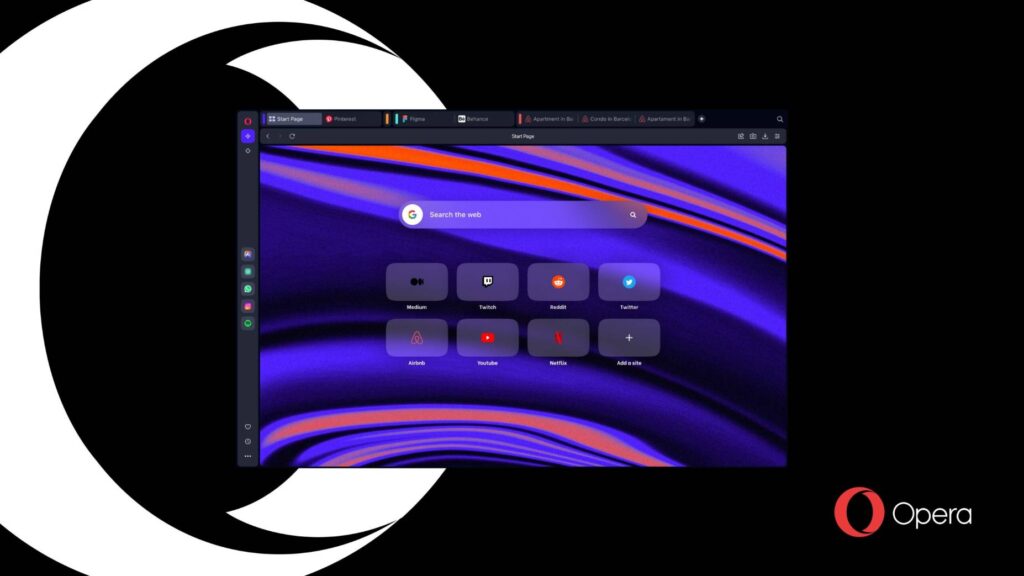
Integration and Extensions
Opera supports a wide range of extensions available from the Chrome Web Store, thanks to its compatibility with Chromium-based architecture. This allows users to enhance their browsing experience with additional functionalities such as password managers, productivity tools, and social media integrations.
Final Thoughts
Opera Browser stands out in the crowded browser market due to its unique features and user-centric design. With its focus on speed, security, and customization, Opera offers a robust alternative to mainstream browsers like Chrome, Firefox, and Edge. Whether for personal use, productivity, or enhanced privacy, Opera provides a comprehensive and efficient browsing experience.
Download Section
Unable to download Opera browser, use mirror download for Windows 32bit/64bit, macOS, Linux RPM, and Android.
FAQ’s
Here are some frequently asked questions about Opera Browser:
What is Opera Browser?
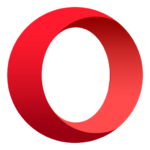
Opera Browser is a web browser developed by Opera Software. It is known for its speed, security features, and unique functionalities such as a built-in VPN, ad blocker, and battery saver mode.
How do I download and install Opera Browser?
1. For Windows and macOS: Visit Opera’s official website and click on the “Download” button. Open the downloaded installer and follow the on-screen instructions.
2. For Linux: Download the appropriate package from the Opera website and install it using your package manager.
3. For Android and iOS: Search for “Opera Browser” in the Google Play Store or Apple App Store, and install the app.
Is Opera Browser free?
Yes, Opera Browser is completely free to download and use.
Does Opera Browser have a built-in VPN?
Yes, Opera Browser includes a free, unlimited VPN that enhances your privacy and security by masking your IP address and encrypting your internet traffic.
How do I enable the ad blocker in Opera Browser?
Open Opera Browser., Click on the Opera menu (top-left corner) and select “Settings.” and Under the “Privacy & security” section, enable the “Block ads” option.
Can I use Chrome extensions in Opera Browser?
Yes, Opera Browser supports Chrome extensions. You can install them from the Chrome Web Store after installing the “Install Chrome Extensions” add-on from the Opera add-ons site.
What is Opera Turbo, and how does it work?
Opera Turbo is a feature that compresses web pages, making them load faster and saving bandwidth. It is particularly useful on slower internet connections. You can enable it in the “Settings” under the “Advanced” section.
How can I sync my bookmarks and settings across devices?
Open Opera Browser and sign in with your Opera account by clicking the “Sign In” button in the top-right corner, follow the prompts to log in or create an account, and Once signed in, your bookmarks, history, passwords, and other settings will sync across all devices where you are logged into Opera.
What is the “Flow” feature in Opera Browser?
The “Flow” feature allows you to seamlessly share links, notes, images, and files between your Opera Browser on desktop and mobile devices. To use Flow, click on the “My Flow” icon in the sidebar and follow the instructions to connect your devices.
Is Opera Browser safe to use?
Yes, Opera Browser is designed with security and privacy in mind. It includes features like a built-in VPN, ad blocker, cryptojacking protection, and secure browsing with HTTPS Everywhere.
How do I manage tabs in Opera Browser?
Opera offers several ways to manage tabs, including:
1. Using the tab bar to open, close, and switch between tabs.
2. Grouping tabs into Workspaces to organize different sets of tabs.
3. Pinning important tabs to keep them accessible.
4. Right-clicking a tab for options like “Reopen closed tab” or “Close other tabs.”
Can I customize the look of Opera Browser?
Yes, you can customize Opera Browser with themes, wallpapers, and layout options. Go to “Settings” and navigate to the “Appearance” section to personalize your browser.