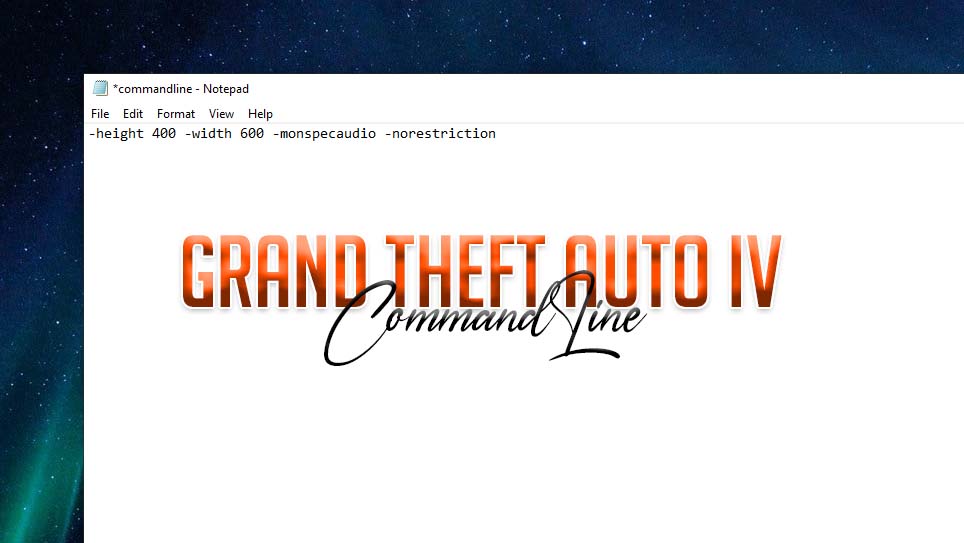This is the Comprehensive Guide on Command Lines for Grand Theft Auto IV and Episodes from Liberty City (EFLC). This GTA 4 guide is suitable for all versions of GTA IV on PC, including the Niko Bellic and Complete Edition. Learn how to create custom command lines to enhance your GTA 4 gaming experience on any PC. These command lines will take your GTA 4 performance to the next level.
Table of Contents
Grand Theft Auto IV Command Line
The use of command lines in Grand Theft Auto IV (GTA 4) is important for PC players as it allows them to tweak and enhance their gaming experience. By adding specific command line arguments to the “commandline.txt” file located in the game directory, players can control various aspects of the game such as graphics quality, frame rate, and other performance-related settings.
Just like GTA 5 command lines this customization not only improves the overall look of GTA IV and feel of the game, but it can also help the game run smoother and more efficiently on lower-end PC systems. Therefore, incorporating command lines into the GTA 4 experience is a crucial step for PC players who want to get the most out of the game.
How to Install Commandline in GTA 4
Here are Step-by-Step Guide to Adding Command Line Options for Grand Theft Auto IV Niko Bellic and Episodes from Liberty City (EFLC) on PC:
- Locate the game directory where GTA IV or Episodes from Liberty City is installed.
- Right-click in the game directory and select “New” then “Text Document.”
- Rename the new text document to “commandline.txt”.
- Open the “commandline.txt” file,
- Copy your favorite commands from the below section.
- Add the desired command lines code.
- Save the file and close it.
Note: These command line options can enhance the performance and overall experience of your GTA IV or Episodes from Liberty City game on PC. Before adding any new options, make sure to research and understand the effects of each option.
List of All GTA 4 Command Line Codes
| Purpose | Code |
| Runs the benchmark tool | -benchmark |
| Lowest setting possible | -safemode |
| Specified screen adapter number, zero-based | -adapter |
| Turn off the imposter rendering for vehicles | -disableimposters |
| Don’t block the window update when it loses focus | -noblockonlostfocus |
| Purpose | Code | Customize |
| Detail quality of the game | -detailquality | Limit: 0 at 99 |
| Texture filters quality of the game | -renderquality | Limit: 0 at 4 |
| Number of lights that cast shadows | -shadowdensity | Limit: 0 at 16 |
| Shadow quality | -shadowquality | Limit: 0 at 4 |
| Texture quality of the game | -texturequality | Limit: 0 at 2 |
| View distance of the game | -viewdistance | Limit: 0 at 99 |
| Purpose | Code |
| High-end CPU audio footprint | -fullspecaudio |
| Low-end CPU audio footprint | -minspecaudio |
| Purpose | Code |
| Enable 64-bit mirrors (ATI / AMD graphics cards) | -forcehighqualitymirrors |
| Force the ATI R2VB technique | -forcer2vb |
| Limit frame to interval of FPS | -frameLimit Example: frameLimit 1 = Locks down to 60HZ |
| Force frame limit to work even in a window | -framelockinwindow |
| Manual PU count if query fails | -gpucount |
| D3D runtime managed resources | -managed |
| Disable the ability to restore the game from minimiz | -nominimize |
| Do not limit graphics settings | -norestrictions -norestriction |
| Disable fading delay loading screen | -noswapdelay |
| Disable wait for Vblank What is Vblank? VBlank & VSync = Vertical Blanking Interval / Vertical Synchronization | -novblank |
| Sets vertical refresh rate | -refreshrate |
| Set game to support stereo rendering mode | -stereo |
| Use application managed resources | -unmanaged |
| Enable D3D Extensions | -useD3D9Ex |
| Set width & height of main render window | -width -height Example: -width 1920 -height 1080 |
| Force windowed mode | -windowed |
| Force fullscreen mode | -fullscreen |
| Purpose | Code |
| Force the use of the mouse, keyboard, joystick or other game controllers | -usedirectinput |
| Set the amount of physical video memory | -availablevidmem Example: -availablevidmem 0.5 — Set to amount/value you think ideal for you — 0.1, 0.2, 0.3,… 1.0, 2.0, 3.0… |
| Available memory restrict for resources | -memrestrict |
| Disable all memory restrictions | -nomemrestrict |
| Disable precache of resources | -noprecache |
| Percentage of video memory to make available to GTA EFLC | -percentvidmem |
| Memory set aside for other applications OS | -reserve Example: -reserve 67108864 |
| Purpose | Code |
| Quickly or too slowly skipping frames | -notimefix |
| Display available commands | -help |
Example of Use
To set shader quality (0-2) use command: -shaderQuality and (0-2) is a value, choose only one. 0 is the lowest value and 2 is a higher value in compare to the lowest value.
Example:
- For low value settings: -shaderQuality 0
- For higher than low value: -shaderQuality 1
Related Topic: List of all GTA 5 Command Lines
If you have a question related to today’s topic, feel free to ask in the comment.