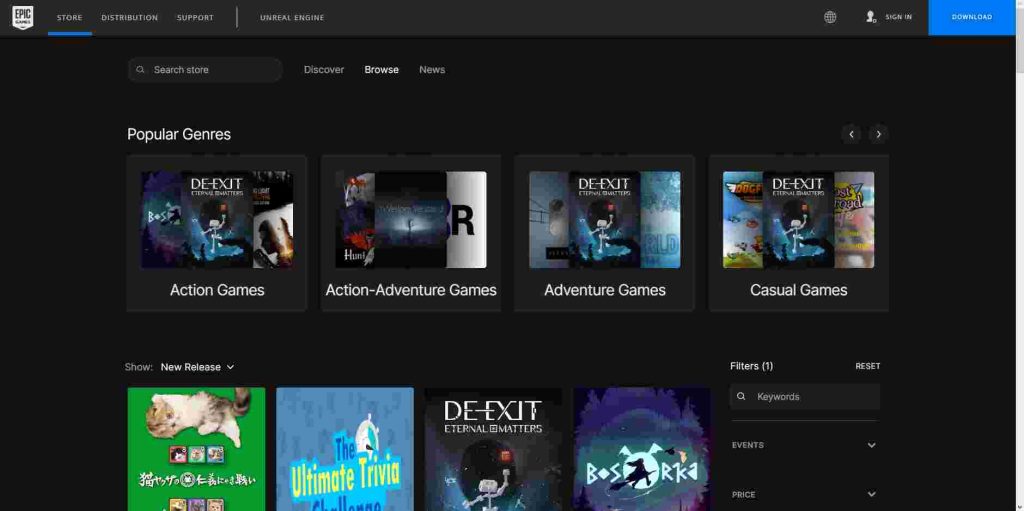Updating your games in the Epic Games Launcher is crucial to keep your gaming experience smooth and enjoyable. Not only does update fix any bugs or glitches in the game, but it also ensures that you have access to the latest features, levels, and content.
Table of Contents
If you don’t update your games, you may encounter issues such as slow loading times, crashes, and missing features. In addition, many games require updates to maintain compatibility with your computer’s operating system and hardware. So, it’s essential to update your games in the Epic Games Launcher regularly. By doing so, you can make sure you’re getting the best possible gaming experience.
Which Games Need Update?
Popular games that should always be updated on Epic Games Launcher include Fortnite, Rocket League, Borderlands 3, Fortnite and Among Us. Fortnite is one of the most played games on Epic Games Launcher, and it frequently receives updates with new features and bug fixes.
Rocket League is another popular game that frequently receives updates, often introducing new cars and game modes. Borderlands 3, a popular first-person shooter game, also receives frequent updates to improve gameplay and fix any bugs. Finally, Among Us, a popular multiplayer game, also receives regular updates to improve gameplay and address any issues.
How to Update Games in Epic Launcher?
Here’s a step-by-step guide on how to update games in Epic Games Launcher:
- Launch Epic Games Launcher: Open the Epic Games Launcher on your computer by double-clicking on the desktop icon or finding it in your applications’ folder. If you haven’t installed the launcher yet, you can download it from the Epic Games website.
- Go to the Library: Click on the “Library” tab at the top of the screen to view your installed games.
- Check for Updates: You will see a list of your installed games. If an update is available for a game, you will see an “Update” button next to it. Click on the “Update” button to start the update process.
- Download the Update: The Epic Games Launcher will begin downloading the latest version of the game. The download speed may vary depending on your internet connection speed and the size of the update.
- Wait for the Update to Install: Once the update is downloaded, it will automatically install. You can monitor the progress of the installation from the “Downloads” section of the launcher.
- Launch the Updated: Game Once the update is installed, you can launch the updated game by clicking on the “Play” button next to it in your library.
- Verify the Update: After launching the game, you should verify that the update has been installed correctly. You can usually find the version number of the game in the game’s settings or options menu.
That’s it! Now you know how to update games in Epic Games Launcher. It’s a simple process, and keeping your games updated ensures that you have access to the latest features and bug fixes.
FAQ’s
Here are some frequently asked questions on Epic Games Launcher:
Why does Epic Games Launcher keep updating?
Epic Games Launcher updates frequently to provide bug fixes, performance improvements, and new features. These updates are necessary to keep the launcher running smoothly and securely.
Why is Epic Games Launcher not updating?
There could be several reasons why Epic Games Launcher is not updating. Firstly, make sure that you have a stable internet connection. If the issue persists, try restarting the launcher or your computer. You can also try clearing the launcher’s cache or reinstalling it to fix the issue.
How do I fix the “Update Queued” issue in Epic Games Launcher?
If you are experiencing the “Update Queued” issue in Epic Games Launcher, try restarting the launcher or your computer. You can also try clearing the launcher’s cache or changing the installation directory to fix the issue.
Why is Epic Games Launcher not installing?
There could be several reasons why Epic Games Launcher is not installing. Firstly, make sure that your system meets the launcher’s minimum system requirements. Also, check if you have sufficient disk space and a stable internet connection. If the issue persists, try running the launcher as an administrator or disabling your antivirus temporarily.
How do I fix the “Invalid Platform” error in Epic Games Launcher?
The “Invalid Platform” error in Epic Games Launcher can occur due to compatibility issues. Make sure that your system meets the launcher’s minimum system requirements. You can also try reinstalling the launcher or updating your graphics drivers to fix the issue.
How do I fix the “Unable to Install” error in Epic Games Launcher?
The “Unable to Install” error in Epic Games Launcher can occur due to various reasons, such as disk space, permissions, or corrupt installation files. Try freeing up disk space or running the launcher as an administrator. You can also try deleting the launcher’s installation files and downloading them again to fix the issue.
How do I fix the “Connection Timed Out” error in Epic Games Launcher?
The “Connection Timed Out” error in Epic Games Launcher can occur due to a poor internet connection or network issues. Try resetting your router or modem, or connecting to a different network. You can also try disabling your antivirus or firewall temporarily to fix the issue.
If u have question ask me in the comments.