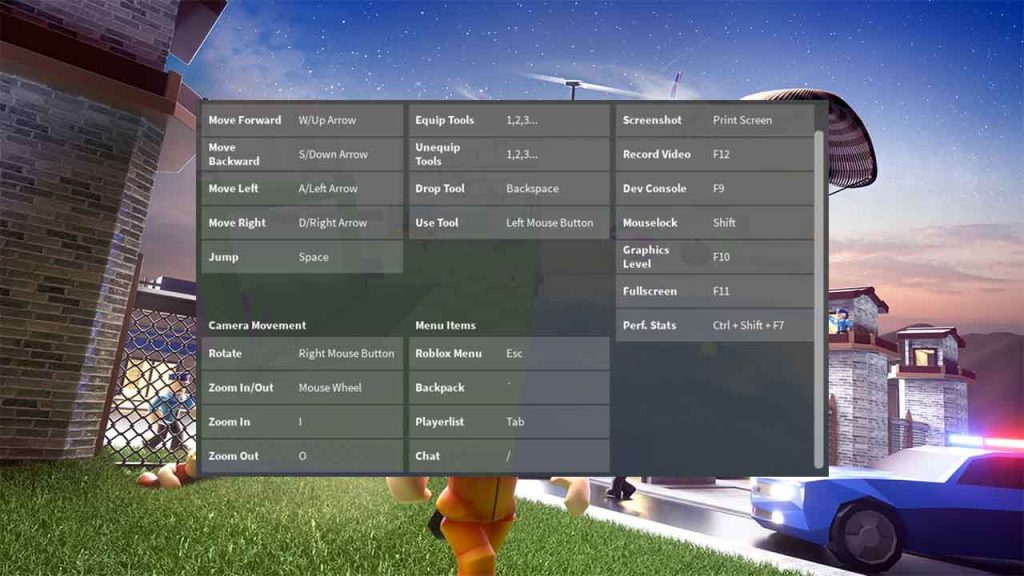Hey there! Well, there could be many reasons why people face control issues in Roblox. It could be due to a glitch in the Roblox game, a problem with their device, or even just a lack of understanding of the game’s controls.
Table of Contents
Some people might also have trouble with the controls if they’re new to gaming or if they’re used to playing on a different platform. Whatever the reason, it can be frustrating when your character isn’t doing what you want it to do, but don’t worry – there are usually ways to fix the problem and get back to gaming like a pro!
How to Fix Roblox Controls Not Working?
If you’re having trouble with Roblox controls, there are a few things you can do to try and fix handling errors and issues. Here’s a detailed guide on how to do it:
- Check your internet connection:
Roblox is an online game, so a stable and reliable internet connection is crucial. Poor connectivity can lead to laggy or unresponsive controls. Check your internet speed and make sure your Wi-Fi signal is strong enough. - Adjust your game settings:
Go to the Roblox settings and check your control settings. Make sure everything is set up correctly and adjust the sensitivity, if necessary. You can also try resetting your controls to their default settings. - Check your keyboard/mouse/controller:
If you’re using a keyboard or mouse, try using a different one to see if that solves the problem. If you’re using a controller, make sure it’s properly connected and try unplugging and replugging it. - Clear cache and cookies:
Sometimes, outdated or corrupted data in your browser’s cache and cookies can cause issues with Roblox controls. Clear your cache and cookies, and then restart your browser. - Disable browser extensions:
Certain browser extensions can interfere with Roblox controls. Try disabling any extensions you have running and then restart your browser. - Update your browser:
Make sure your browser is up-to-date, as outdated software can cause issues with Roblox controls. - Update your graphics drivers:
If you’re experiencing graphics issues with Roblox, updating your graphics drivers can help. Check your device manufacturer’s website for the latest updates.
By following these steps, you should be able to fix most Roblox control issues and get back to playing your favorite games without any problems. Also, if you are facing inverted control issues follow read the below section.
You may also like: Roblox Screen Turning White: Troubleshooting Tips
How to Fix Inverted controls on Roblox?
If you’re experiencing inverted control issues in Roblox, Here are a few things you can try to fix the problem:
- Go to the Roblox settings: Open the Roblox game and click on the three horizontal lines at the top left of the screen. Then, click on “Settings” and select the “Controls” tab.
- Check the control settings: Make sure that the control settings are set to your preferred settings. If you want to change them, click on the control option you want to change and then press the key or button you want to use.
- Toggle the Inverted Control option: If you see an “Inverted Control” option, toggle it off. This should fix any inverted control issues you may be experiencing.
- Restart the game: After making changes to the control settings, restart the game to ensure the changes take effect.
- Update your drivers: If the issue persists, make sure your device’s drivers are up-to-date. You can do this by going to your device’s settings and checking for updates.
- Contact Roblox Support: If none of the above steps work, you may want to contact Roblox Support for further assistance.
By following these steps, you should be able to fix any inverted control issues you’re experiencing in Roblox.
FAQ’s
Here are some frequently asked questions about Roblox control issues:
What are the controls for Roblox?
The controls for Roblox can vary depending on the Roblox in-game or the game map you’re playing. Usually, the controls for each game are listed in the game description or tutorial.
How do I set parental controls on Roblox?
To set parental controls on Roblox, you can create a parent account and link it to your child’s account. From there, you can set various restrictions and monitor their activity.
How do I turn off parental controls on Roblox?
To turn off parental controls on Roblox, you can log in to your parent account and change the settings or unlink your child’s account.
Can I change the controls on Roblox?
Some games on Roblox may allow you to customize the controls, but others may not. It depends on the Roblox in-games.
How do I change my controls on Roblox?
To change your controls on Roblox, you’ll need to look for the game’s settings or options menu. From there, you can usually customize your controls to your liking.
Which Roblox games support VR?
Some popular Roblox games that support VR include “Jailbreak VR,” “The Quarry VR,” and “Super Bomb Survival VR.”
Why are my controls not working on Roblox?
There could be many reasons why your controls are not working on Roblox, such as a technical glitch or a problem with your device. Try troubleshooting the issue by followig this aricle..