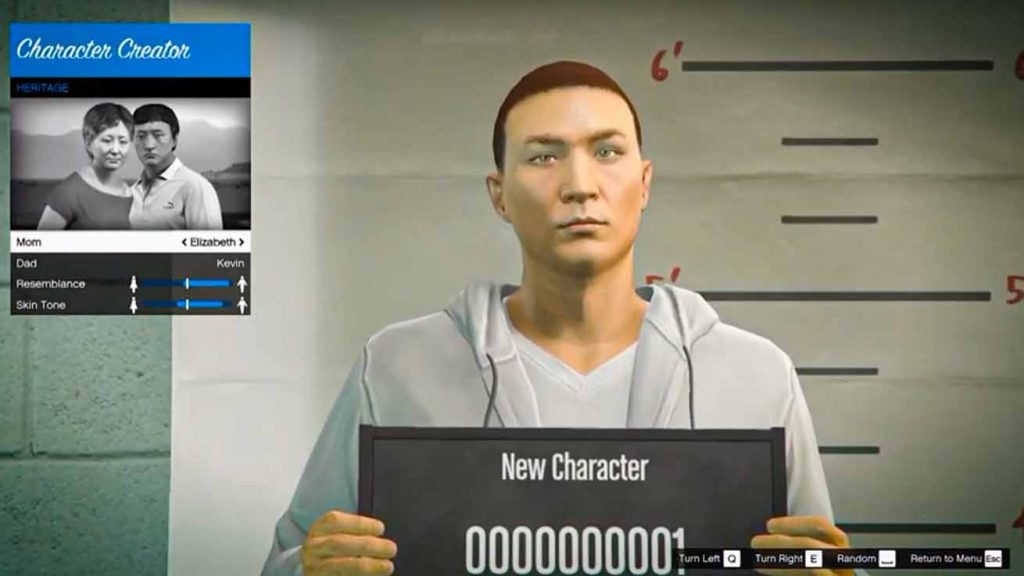Did you know that you can create custom characters in Grand Theft Auto V Online? I mean think about it! You get 3 characters in story mode which are Michael, Trevor and Franklin. In GTA V Online you can create up to 2 characters, and you can choose how they should look like and whether they should be a girl or a boy, and you can even name them what ever you want.
Table of Contents
This it adds a lot of variety to your gameplay experience. Each character can have their own unique personality, appearance, and play style, which can make the game feel fresh and exciting even after hours of playtime. So learn how to switch to different characters in GTA V but let’s first talk about how you can create a second or new character in Grand Theft Auto V.
I think having multiple characters in GTA Online means you can try out different approaches to the game’s various missions and activities. You can specialize one character in driving and another in combat, for example, which can help you tackle different challenges in more effective ways.
How to Create Additional Characters in GTA 5 Online?
Here is a step-by-step guide on how to create additional characters in GTA Online for PC, PlayStation, and Xbox:
Creating Additional Characters on PC:
- Launch GTA 5 on your PC and load into GTA Online.
- Press the “M” key on your keyboard to bring up the interaction menu.
- Select “Online Options” from the menu and then select “Character Select.”
- Select the “Create New Character” option.
- Choose your character’s gender, appearance, and attributes.
- Once you have customized your character, select “Confirm” to create your new character.
- You can now switch between characters by using the “Character Select” option in the interaction menu.
Creating Additional Characters on PlayStation:
- Launch GTA 5 on your PlayStation and load into GTA Online.
- Press and hold the “Touchpad” button on your controller to bring up the interaction menu.
- Select “Online Options” from the menu and then select “Character Select.”
- Select the “Create New Character” option.
- Choose your character’s gender, appearance, and attributes.
- Once you have customized your character, select “Confirm” to create your new character.
- You can now switch between characters by using the “Character Select” option in the interaction menu.
Creating Additional Characters on Xbox:
- Launch GTA 5 on your Xbox and load into GTA Online.
- Press and hold the “View” button on your controller to bring up the interaction menu.
- Select “Online Options” from the menu and then select “Character Select.”
- Select the “Create New Character” option.
- Choose your character’s gender, appearance, and attributes.
- Once you have customized your character, select “Confirm” to create your new character.
- You can now switch between characters by using the “Character Select” option in the interaction menu.
Note: When creating additional characters in GTA Online, keep in mind that each character will start with a new apartment, vehicle, and weapons. You will need to earn money and progress through the game again for each new character.
Requirements to create new characters in GTA 5 Online
To create new characters in GTA 5 Online, you need to meet the following requirements:
- A valid copy of GTA 5.
- An internet connection.
- A compatible gaming system (PC, PlayStation, or Xbox).
- Enough storage space on your system to create a new character.
As for the number of characters you can create in GTA 5 Online, the game allows you to create up to 2 characters by default. However, you can purchase additional character slots through the game’s online store. The maximum number of characters you can create depends on the platform you are playing on and the number of character slots you have purchased. For example, PC players can purchase up to 5 additional character slots, while PlayStation and Xbox players can purchase up to 3 additional slots.
Overall, creating additional characters in GTA Online is a great way to add more depth and variety to your gameplay experience. So why not give it a try and see what new adventures await you in Los Santos?
FAQ’s
Here are some frequently asked questions about creating additional characters in GTA Online, along with their answers:
How many characters can I create in GTA Online?
By default, you can create up to two characters in GTA Online. However, you can purchase additional character slots through the game’s online store. The maximum number of characters you can create depends on the platform you are playing on and the number of character slots you have purchased. For example, PC players can purchase up to five additional character slots, while PlayStation and Xbox players can purchase up to three additional slots.
Do I need to complete the game’s story mode to create additional characters in GTA Online?
No, you do not need to complete the game’s story mode to create additional characters in GTA Online. You can create new characters from the main menu of the game. However, some activities and features may be locked until you reach a certain level with your new character.
Do I need a separate account to create additional characters in GTA Online?
No, you do not need a separate account to create additional characters in GTA Online. You can create new characters on the same account that you use to play the game. Each character will have its own separate profile and progression, allowing you to switch between them at any time.
Can I transfer progress between characters in GTA Online?
No, progress is not transferable between characters in GTA Online. Each character has its own separate profile and progression, and any progress made with one character cannot be transferred to another. This means that you will need to level up and earn money separately for each character you create.
Are there any restrictions or limitations on creating additional characters in GTA Online?
Yes, there are some restrictions and limitations on creating additional characters in GTA Online. For example, you cannot create characters that share the same name or appearance.
If you have questions feel free to ask in the comments.