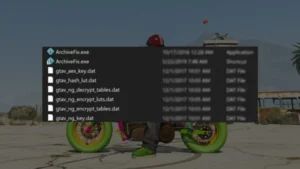How to fix Marvel’s Spider-Man 2 not launching errors, resolve game crashes, and troubleshoot issues like the game not responding. Verify file integrity and apply a solution to solve all game bugs.
Table of Contents
Marvel’s Spider-Man 2 is an exciting game, but some players have encountered issues where the game fails to launch, crashes unexpectedly, or becomes unresponsive. This guide will help you troubleshoot and fix these errors effectively.


Marvel’s Spider-Man 2 System Requirements
Before troubleshooting, ensure your PC meets the recommended system requirements of Marvel’s Spider-Man 2. If your hardware falls short, you may experience crashes or failure to launch.
- OS: Windows 10/11 (64-bit)
- Processor: Intel Core i7-8700 / AMD Ryzen 5 3600
- RAM: 16GB
- Graphics: NVIDIA RTX 2060 / AMD Radeon RX 5700 XT
- Storage: SSD with at least 120GB free space
These are the game requirements. If your system does not meet these specifications, the game may not run properly.


How to Fix Marvel’s Spider-Man 2
Here are the troubleshooting steps to repair and restore Marvel’s Spider-Man 2, ensuring it runs without errors on a Windows PC:
1. Run the Game as an Administrator
Right-click on the Spider-Man 2 executable file and select Run as administrator. This can help resolve permission-related issues.
2. Verify Integrity of Game Files
If your game files are corrupted, the game may not launch. Use the verification feature in your game launcher:
Steam:
- Open Steam and go to Library.
- Right-click on Marvel’s Spider-Man 2 and select Properties.
- Click on Installed Files and select Verify integrity of game files.
Epic Games Launcher:
- Open Epic Games Launcher and go to Library.
- Click on the three dots next to Marvel’s Spider-Man 2.
- Select Verify and wait for the process to complete.
3. Update Graphics Drivers
Outdated or corrupt GPU drivers can cause crashing or launching issues.
- NVIDIA Users: Download and install the latest drivers from NVIDIA’s website.
- AMD Users: Download and install the latest drivers from AMD’s website.
4. Disable Background Applications
Some applications interfere with Spider-Man 2. Close unnecessary background applications like:
5. Disable Antivirus and Firewall
Sometimes, your antivirus or firewall may block the game from launching.
- Temporarily disable Windows Defender or any third-party antivirus.
- Add Spider-Man 2 to the exception list in your antivirus settings.
6. Update DirectX and Visual C++ Redistributables
Missing or outdated DirectX and Visual C++ Redistributables can cause the game not to launch.
- Download the latest DirectX.
- Download and install the Visual C++ Redistributables.
7. Change Compatibility Mode
If the game refuses to start, running it in compatibility mode might help.
- Right-click the game’s executable file and select Properties.
- Go to the Compatibility tab.
- Check Run this program in compatibility mode for: and select Windows 8.
- Click Apply and OK.
8. Reinstall the Game
If none of the above steps work, try reinstalling Spider-Man 2.
- Uninstall the game from Steam or Epic Games Launcher.
- Delete any remaining files in the game’s installation directory.
- Restart your computer and perform a fresh installation.
Conclusion
By following these troubleshooting steps, you should be able to fix Marvel’s Spider-Man 2 not launching, crashing, or not responding issues. If the problem persists, consider reaching out to official support or community forums for additional assistance.
Download Section
For those looking for a fix for free versions, experiment with these files:
If the above button is not working, download here.