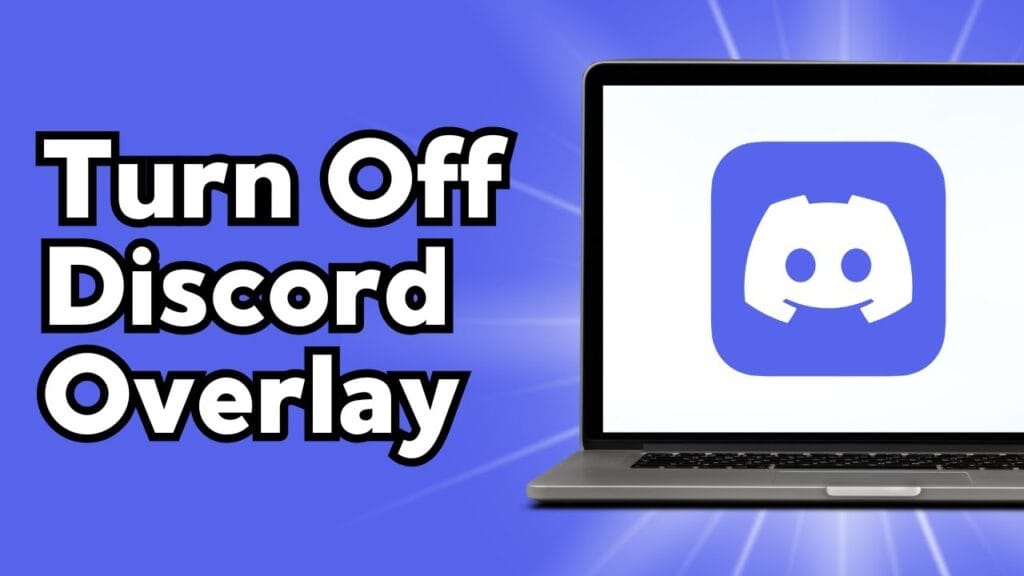Learn how to disable the Discord overlay in just a few steps. Turn off in-game overlay to fix performance issues and improve your gaming experience.
The Discord overlay allows users to access chat and calls while gaming, but it can sometimes cause performance issues or conflicts with certain games. If you want to disable it, follow these simple steps:
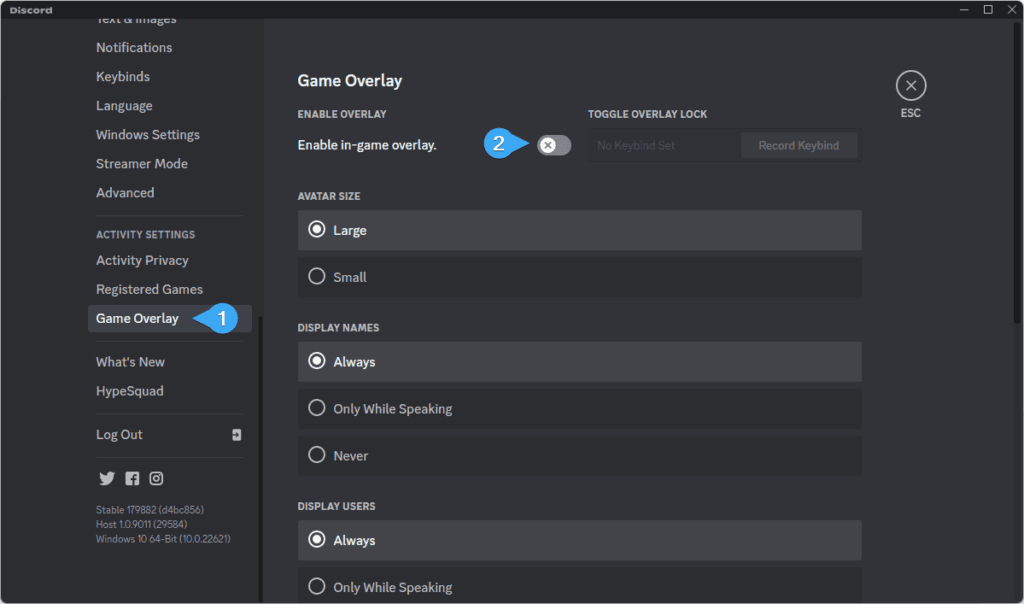
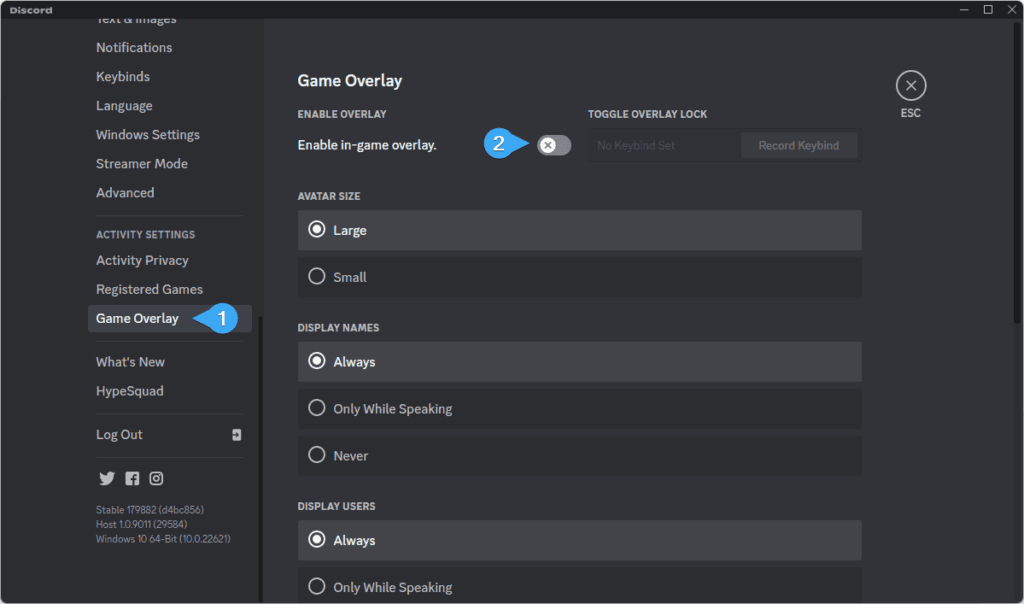
Steps to Disable Discord Overlay:
- Open Discord and click on the User Settings (gear icon).
- Scroll down to Game Overlay under the “Activity Settings” section.
- Toggle off “Enable in-game overlay.”
- (Optional) If you want to disable it for specific games, go to Registered Games and turn off the overlay for selected titles.
- Close settings, and the overlay will be disabled.
By turning off the Discord overlay, you can prevent FPS drops and potential game crashes. If needed, you can always re-enable it by following the same steps.