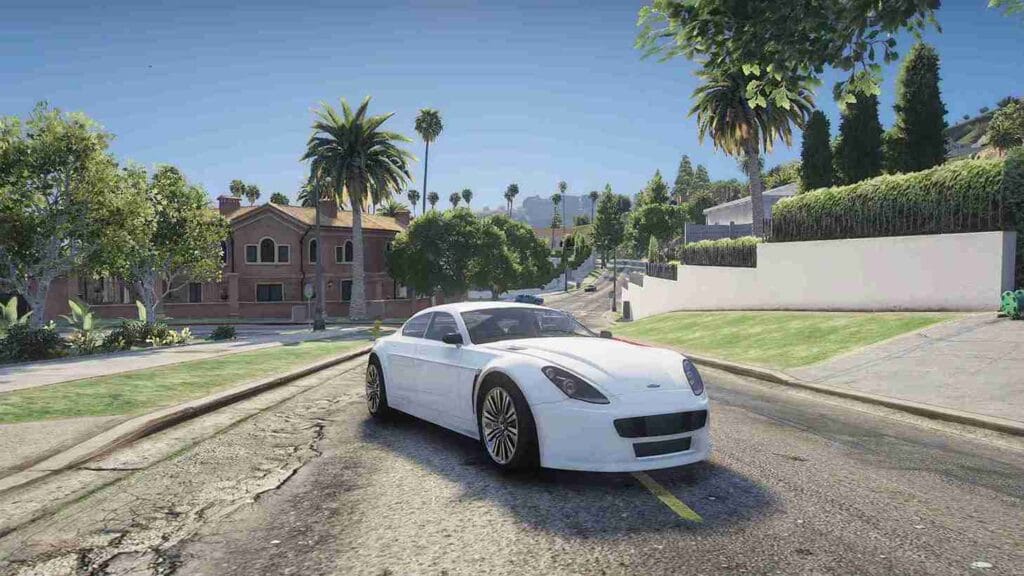Learn how to check the version and edition of GTA 5 directly from the game directory. Follow our step-by-step guide to identify whether your game is the Steam, Rockstar, or Epic Games edition, ensuring compatibility with mods and updates.
Table of Contents
If you are having trouble running GTA 5, one of the first troubleshooting steps is to check the version and edition of the game.
If you downloaded GTA 5 from the internet or purchased GTA V from a legitimate platform, knowing the game version can help identify compatibility issues or the need for updates.
This guide will walk you through a quick and easy process to check the GTA 5 version and edition from the game directory.
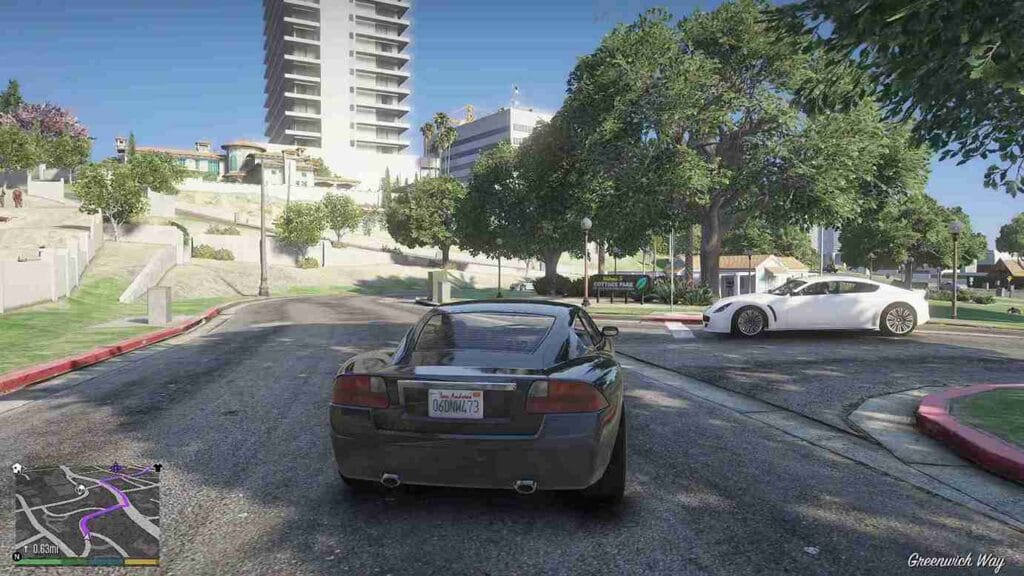
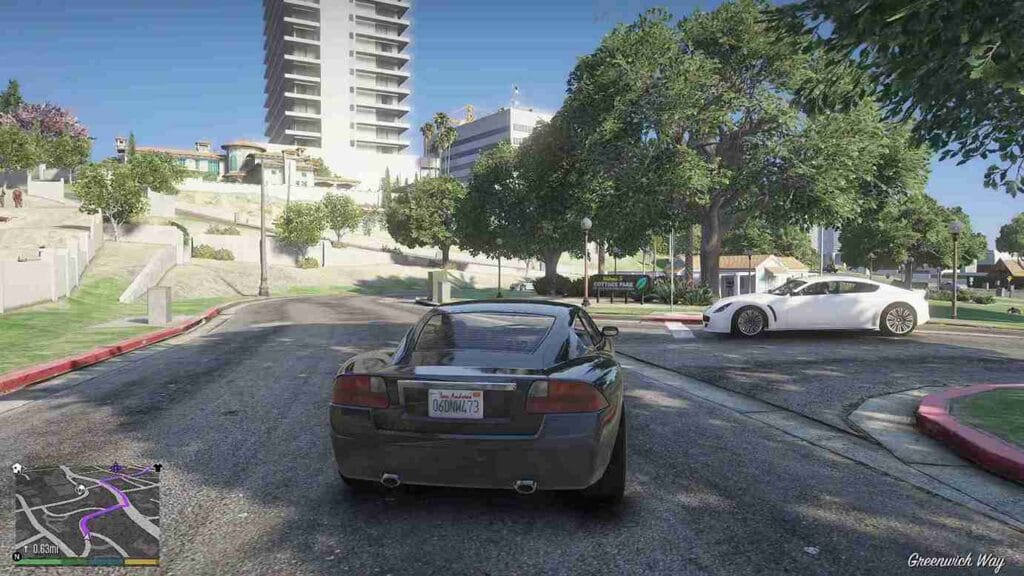
Why Check Your GTA 5 Version and Edition?
- Ensure compatibility with mods, updates, and patches.
- Identify whether the game is the Steam, Rockstar, or Epic Games version.
- Help troubleshoot issues related to crashes or errors.
How to Check GTA 5 Version and Edition
By following these steps, you can quickly determine the version and edition of GTA 5 you are running. Knowing this information is especially helpful when troubleshooting errors, ensuring mod compatibility, or verifying if your game needs an update.
How to Identify the GTA 5 Version
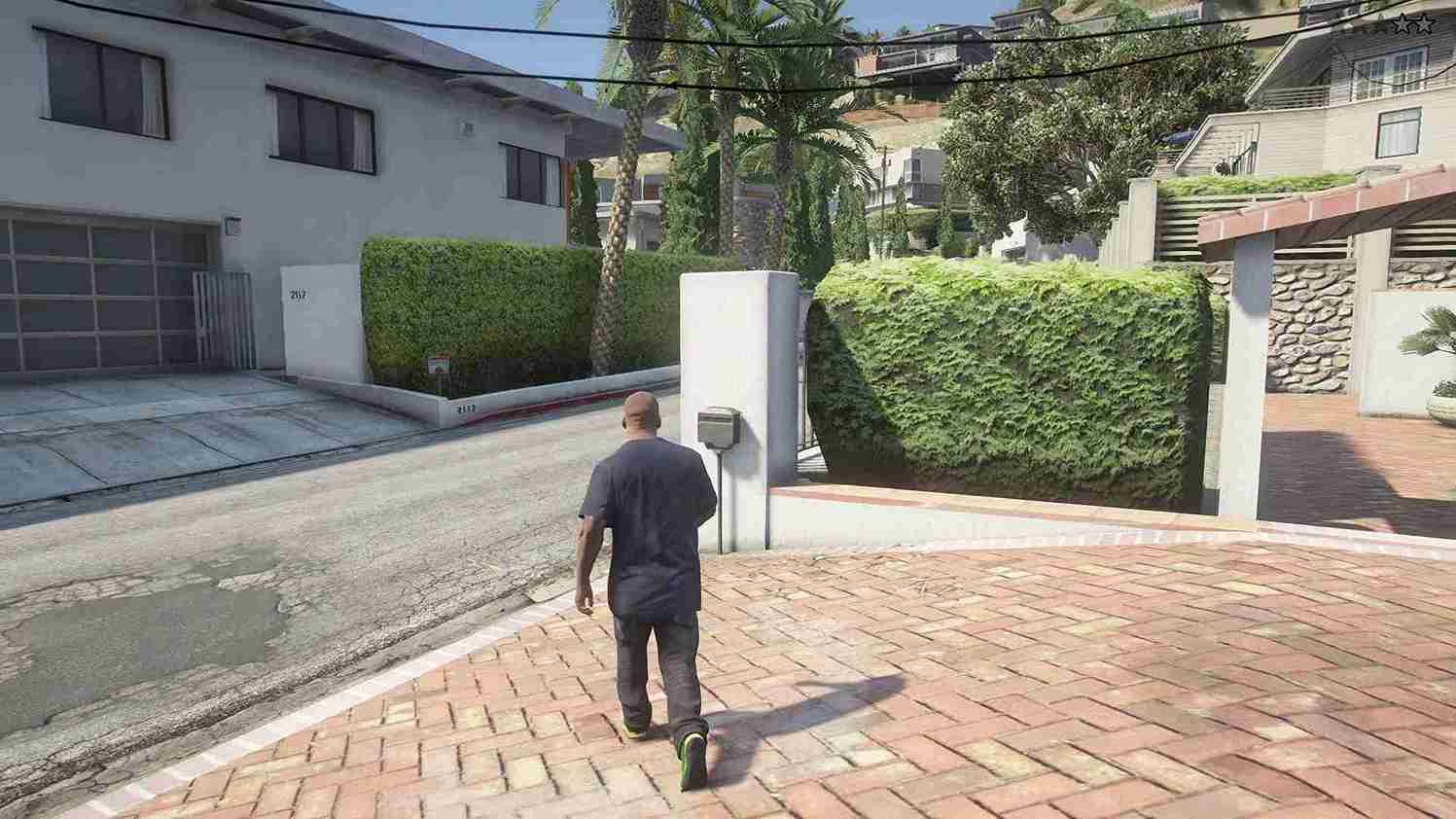
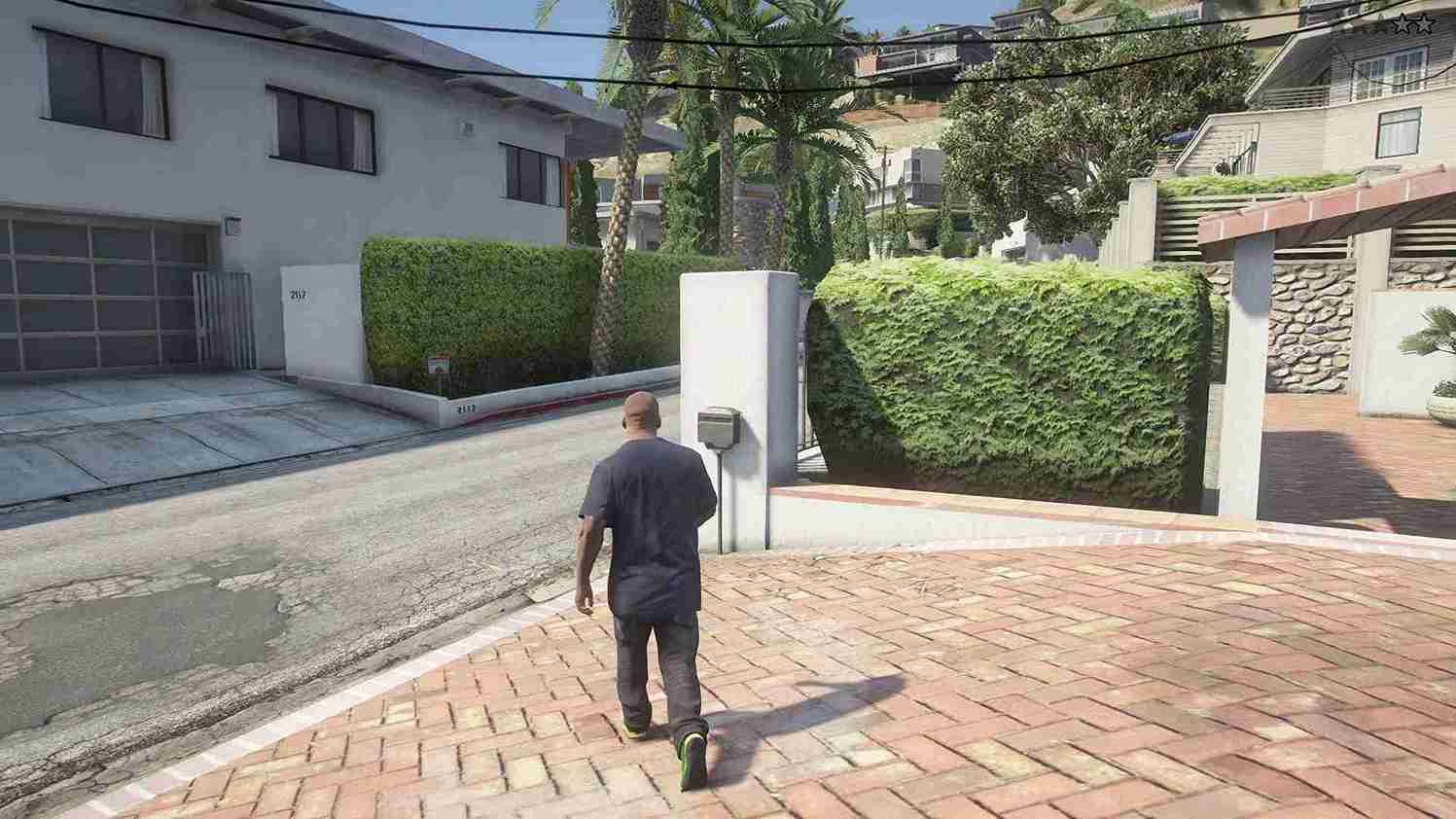
Follow these simple steps to find out the GTA 5 version installed on your PC:
- Open the GTA 5 Installation Directory
- Navigate to the folder where GTA 5 is installed.
- Common default paths:
C:\Program Files\Rockstar Games\Grand Theft Auto VC:\Program Files (x86)\Steam\steamapps\common\Grand Theft Auto V
- Find the
GTA5.exeFile- Locate the executable file named
GTA5.exein the main folder.
- Locate the executable file named
- Check the Game Version
- Right-click on
GTA5.exeand select Properties. - Go to the Details tab in the Properties window.
- Look for the File version or Product version field.
- Example:
1.0.2845.0(This is the version number of the game).
- Example:
- Right-click on
How to Identify the GTA 5 Edition


You can determine which edition of GTA 5 you are using by checking for specific files in the directory:
- Steam Edition
- Look for the file:
steam_api64.dll.
- Look for the file:
- Rockstar Social Club Edition
- Look for the file:
socialclub.dll.
- Look for the file:
- Epic Games Edition
- Look for the file:
epic_api.dll.
- Look for the file:
Conclusion
By following this guide, you can easily determine whether you have the Steam, Rockstar, or Epic Games edition of GTA 5 and ensure you’re running the latest version.
Checking your GTA 5 version and edition is an important step in troubleshooting issues, especially when using mods or trying to update the game.
FAQ’s
Frequently Asked Questions:
How do I know if my GTA 5 is up-to-date?
Check the game version using the steps above and compare it with the latest version listed on official platforms like Rockstar Support.
Can I use mods with any edition of GTA 5?
Yes, mods are compatible with all editions, but make sure your game version supports the specific mod.