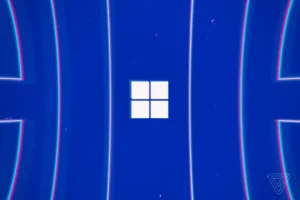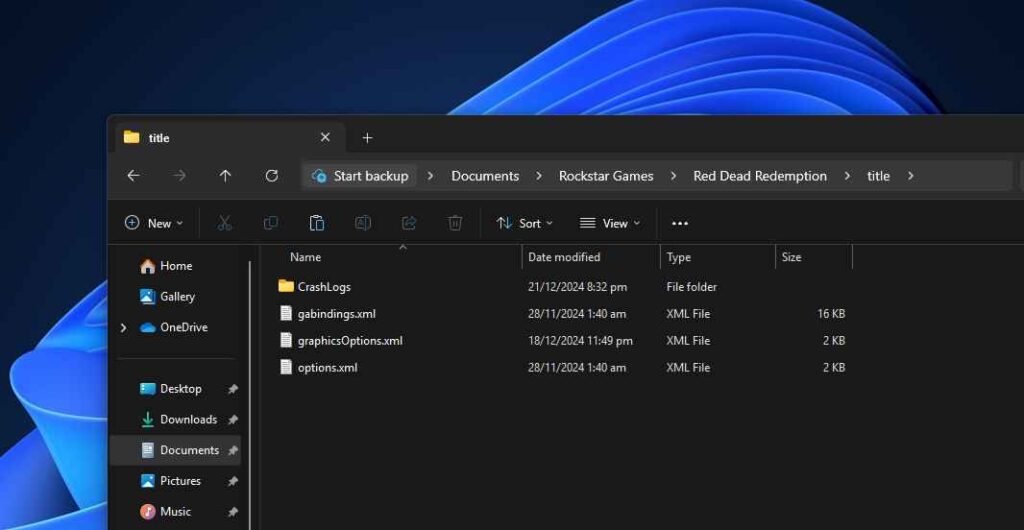Learn how to locate Red Dead Redemption 1 settings files on Windows. Find graphicsOptions.xml, options.xml, and keybinding files to customize your game.
Finding the settings file for Red Dead Redemption 1 on your Windows PC is essential if you want to tweak graphics, keybindings, or other configuration options. These settings files contain critical information that defines how the game behaves and looks.
Where is RDR 1 Settings File on Windows?
Here’s where you can find the settings files based on the version of the game you’re using:
- Paid Version:
C:\Users\<Your_Username>\Documents\Rockstar Games\Red Dead Redemption\title - Free Version:
C:\Users\<Your_Username>\AppData\Roaming\.1911\Red Dead Redemption\title
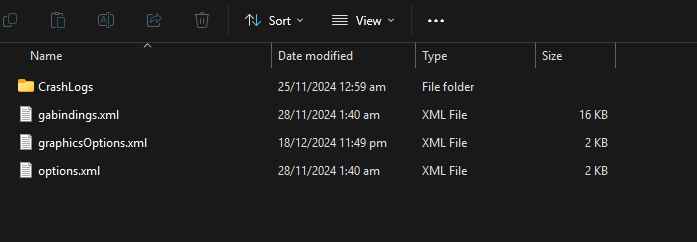
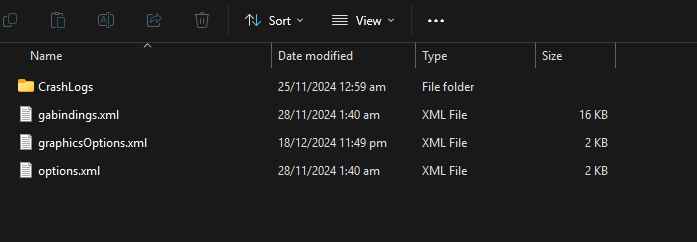
Within these folders, you’ll find configuration files such as:
- graphicsOptions.xml – Controls graphical settings like resolution and quality.
- options.xml – Stores general game settings.
- gabindings.xml – Contains keybinding configurations.
You may like: How to Run RDR 1 on a Potato PC
Important Notes:
- Backup First: Always create a backup of the original files before editing. This ensures you can restore the default settings if needed.
- Edit Carefully: Incorrect changes to these files can lead to game instability or prevent the game from launching altogether.
- Use a Text Editor: Open and modify these files using a plain text editor like Notepad or Notepad++ to avoid formatting issues.
Making these edits can help you customize the game’s settings beyond the in-game options, but proceed cautiously to ensure you don’t encounter problems.
You may like: How to Fix All Red Dead Redemption (RDR 1) Errors