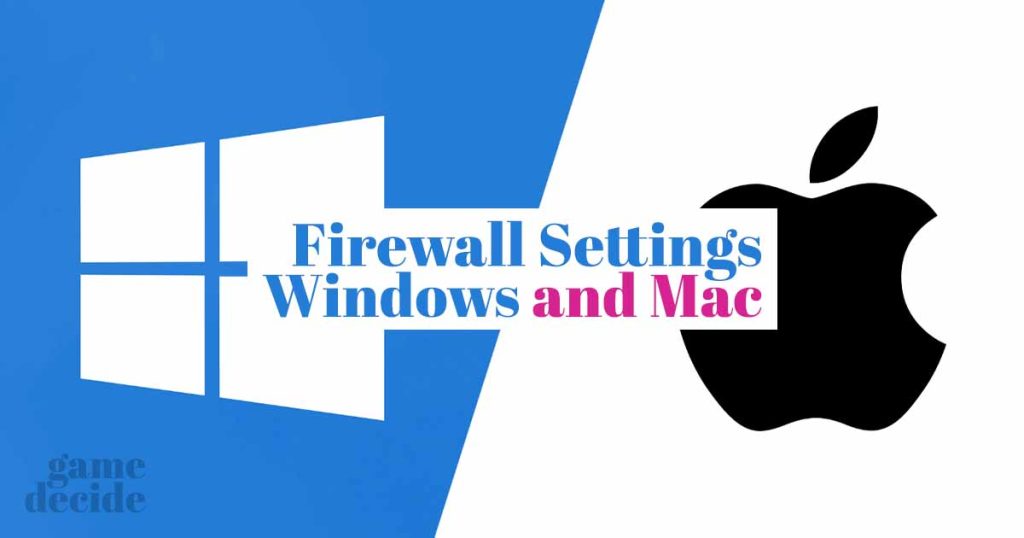In this article, we will discuss firewall settings on Windows and Mac and how to check, change, and troubleshoot them. This should also solve internet connection issues for those who are using a VPN protection.
Table of Contents
If you want to keep your computer safe from cyberattacks and online threats, you must have a firewall in place. A firewall is a software program that monitors incoming and outgoing traffic on your computer and network and blocks any unauthorized access.
What is a Firewall?
A firewall is a software program that acts as a barrier between your computer and the internet. It monitors incoming and outgoing traffic on your computer and network and blocks any unauthorized access.
It can also prevent malicious software and hackers from accessing your computer. Firewalls are essential for computer security, and they can be configured to meet your specific needs.
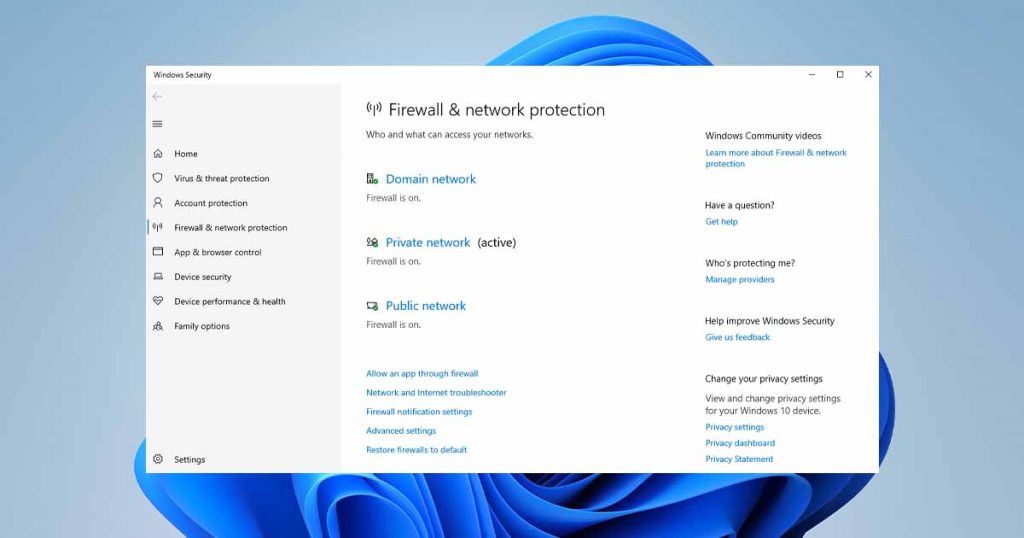
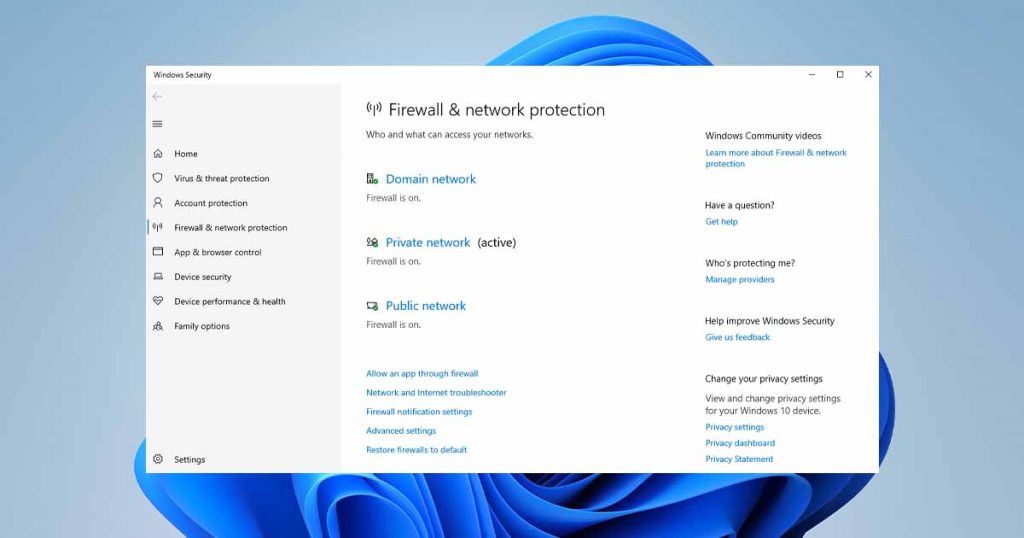
How to Check Firewall Settings on Windows
To check your firewall settings on Windows, follow these steps:
- Click the Windows Start button and select Control Panel.
- Click on System and Security, then click on Windows Firewall.
- From here, you can check your firewall status, turn your firewall on or off, and modify your firewall settings.
- You can also check which programs and ports are allowed through the firewall.
How to Change Firewall Settings on Windows
To change your firewall settings on Windows, follow these steps:
- Click the Windows Start button and select Control Panel.
- Click on System and Security, then click on Windows Firewall.
- Click on Advanced Settings.
- From here, you can create new inbound and outbound rules, edit existing rules, and block specific programs and ports.
Here to Fix Firewall Issues on Windows
If you are experiencing firewall issues on Windows, here are troubleshooting steps to fix Firewall Issues on Windows:
- Check if your firewall is turned on.
- Check if the program you are trying to access is allowed through the firewall.
- Check if your firewall is blocking any ports.
- If all else fails, try disabling your firewall temporarily to see if it is causing the problem.
You may like: Top 5 VPNs on Discount: Secure Your Online Privacy
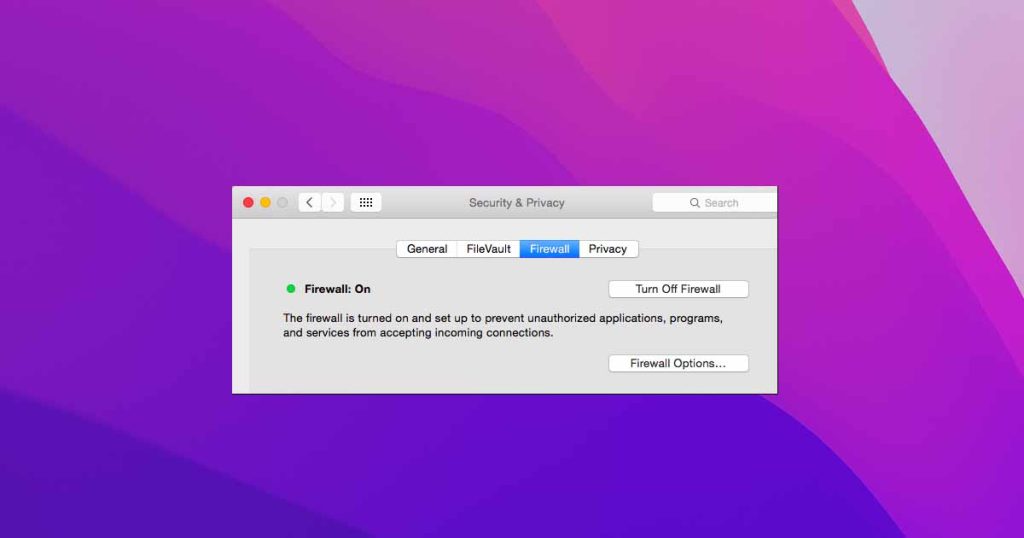
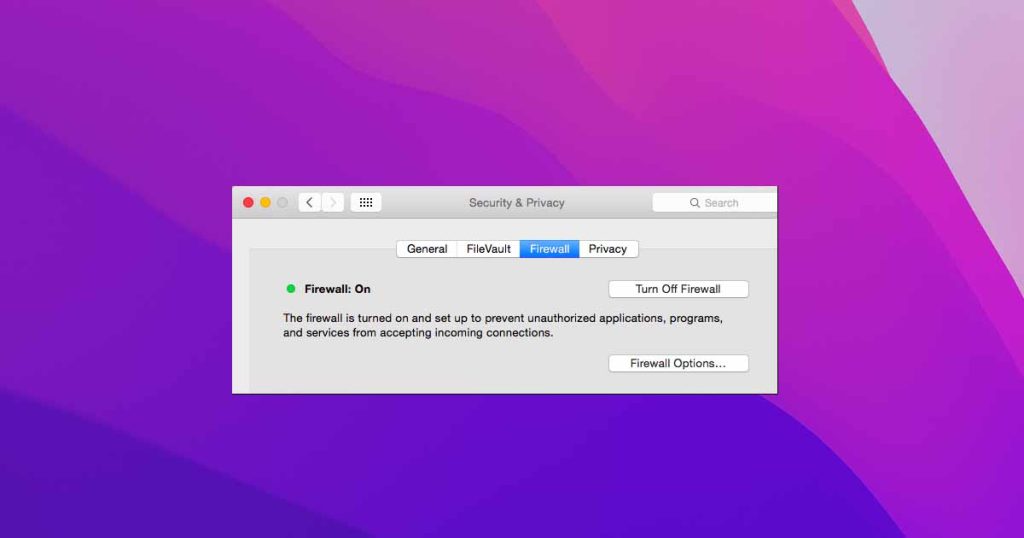
How to Check Firewall Settings on Mac
To check your firewall settings on Mac, follow these steps:
- Click on the Apple menu and select System Preferences.
- Click on Security & Privacy, then click on the Firewall tab.
- From here, you can turn your firewall on or off and modify your firewall settings.
- You can also check which applications are allowed through the firewall.
How to Change Firewall Settings on Mac
To change your firewall settings on Mac, follow these steps:
- Click on the Apple menu and select System Preferences.
- Click on Security & Privacy, then click on the Firewall tab.
- Click on the lock icon in the bottom left corner and enter your password.
- From here, you can create new rules, modify existing rules, and block specific applications.
How to Troubleshoot Firewall Issues on Mac
If you are experiencing firewall issues on Mac, follow these steps:
- Check if your firewall is turned on.
- Check if the program you are trying to access is allowed through the firewall.
- Check if your firewall is blocking any ports.
- If all else fails, try disabling your firewall temporarily to see if it is causing the problem.
You may like: Top 5 Antivirus on Discount: Protect Your Device
Conclusion
Firewalls are essential for computer security, and it is crucial to configure them correctly. By following the steps outlined in this article, you can check, change, and troubleshoot your firewall settings on both Windows and Mac. Keeping your firewall up-to-date and configured correctly is the best way to keep your computer safe from online threats.
FAQ’s
Here are frequently asked questions on Firewalls issues:
What is a firewall?
A firewall is a security tool that monitors and controls incoming and outgoing network traffic based on predetermined security rules. It can help protect your computer or network from unauthorized access, malware, and other security threats.
Why am I unable to connect to the internet after enabling firewall settings?
Enabling firewall settings can sometimes block certain applications or ports necessary for internet access. Check your firewall settings and make sure to allow access to the necessary ports or applications. You can also temporarily disable the firewall to check if it’s causing the issue.
How do I know if my firewall is blocking a specific application?
If you suspect that your firewall is blocking a specific application, you can check the firewall settings and look for any blocked applications or ports. You can also try disabling the firewall temporarily to see if the application can connect to the internet.
Why am I unable to share files or access network devices on my local network?
Firewall settings can sometimes block network sharing and file access on your local network. Check the firewall settings and make sure to allow access to the necessary network devices and sharing protocols.
How do I troubleshoot firewall settings on my Mac?
To troubleshoot firewall settings on a Mac, you can go to System Preferences and click on Security & Privacy. From there, click on the Firewall tab and check the settings. You can also try disabling the firewall temporarily to see if it’s causing the issue.
Why is my firewall turning off by itself on Windows?
This can be caused by a variety of factors, including malware infections or third-party software conflicts. Run a virus scan to check for any infections and make sure to update your firewall software. You can also try resetting the firewall settings to default.
How do I change the firewall settings on Windows?
To change the firewall settings on Windows, go to Control Panel and click on Windows Defender Firewall. From there, you can turn the firewall on or off, and adjust settings for individual applications and ports.
Why am I getting a “firewall error” message when trying to connect to a website or application?
This can be caused by your firewall settings blocking access to the necessary website or application. Check the firewall settings and make sure to allow access to the necessary ports and applications. You can also try disabling the firewall temporarily to see if it’s causing the issue.
How do I check if my firewall is enabled on Windows?
To check if the firewall is enabled on Windows, go to Control Panel and click on Windows Defender Firewall. From there, you can see whether the firewall is turned on or off.