In this troubleshooting guide, we’ll explore common causes of GTA 5 crashes on PC and provide solutions using command lines and custom mod files to ensure you can enjoy uninterrupted gameplay. Learn how to fix GTA V online/story closing when launching the game and Grand Theft Auto V crashes on PC issues.
Table of Contents
Grand Theft Auto V (GTA 5) is an immensely popular open-world action-adventure game enjoyed by millions of players worldwide. However, PC gamers who love to customize their gaming experience with custom mods may encounter issues, so let’s learn how to fix GTA 5 closing when launching the game and occasional crashing errors. You may also like: how to fix GTA V not opening.
How to Solve GTA 5 Closing on Game Launch?


It can be frustrating when Grand Theft Auto V suddenly closes or crashes during launch. Several factors can contribute to this issue, including software conflicts, outdated drivers, or corrupted game files.
Here are the solution highlights:
- Verify System Requirements
- Update Graphics Drivers
- Check for Software Conflicts
- Verify Game Files
- Install DirectX and Visual C++
- Try Command Line Parameters
- Use a Troubleshooting Script
- Apply a solution file
Here are steps to walk you through various troubleshooting steps, including the use of command line and a script, to help resolve the problem:
1. Verify System Requirements:
Before diving into troubleshooting, ensure that your system meets GTA 5’s minimum system requirements. If your hardware falls short, it can lead to crashes.
2. Update Graphics Drivers:
Outdated graphics card drivers can cause instability in GTA 5. Visit your graphics card manufacturer’s website and download the latest drivers for your GPU.
3. Check for Software Conflicts:
Disable or uninstall any third-party software that might conflict with GTA 5, such as overlays, screen recording software, or optimization tools.
4. Verify Game Files:
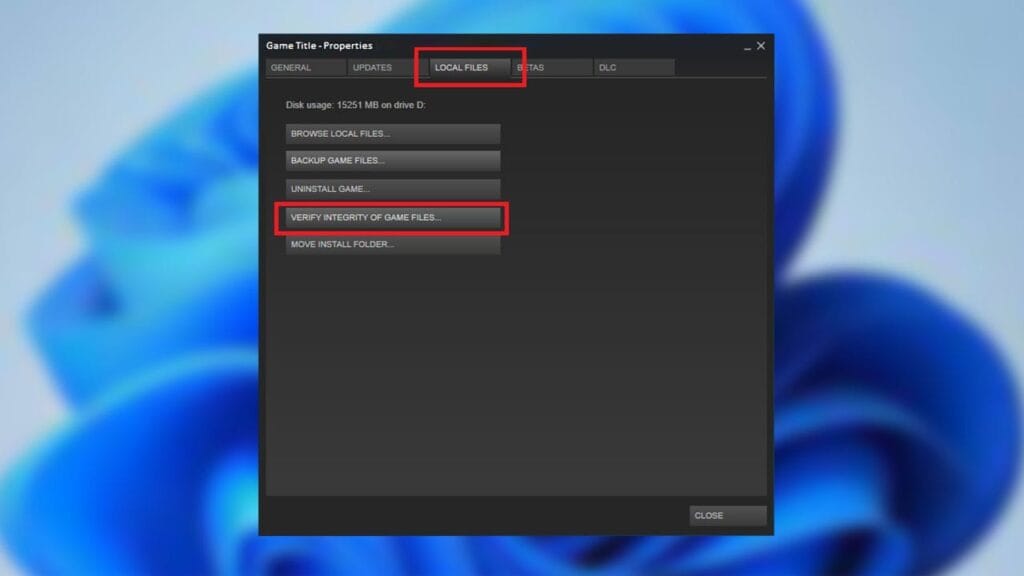
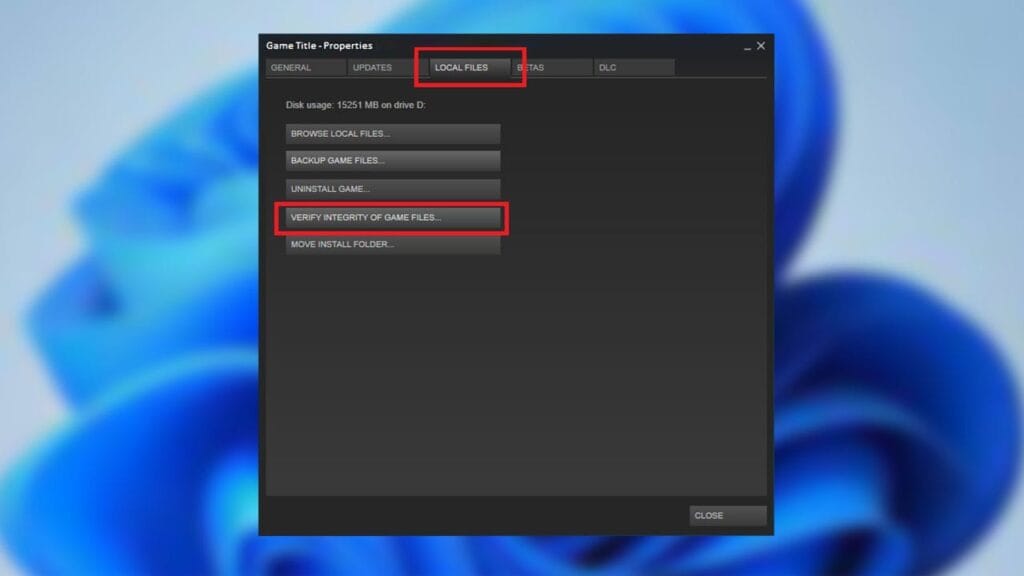
Most game launchers, including Steam and Rockstar Games Launcher, provide an option to verify the integrity of game files. This helps identify and repair corrupted files that could lead to crashes.
5. Install DirectX and Visual C++:
You may think you have it installed, or your computer already have it, but these are important for the game to run, so installing or reinstalling is necessary to play GTA 5 on PC.
6. Try Command Line Parameters:
Adding specific command line parameters can sometimes resolve GTA 5 closing issues. To do this:
a. Open the GTA 5 launcher.
b. Go to “Settings” and locate the “COMMAND LINE” field.
c. Add the following common command line parameters:
-norestrictions
-nomemrestrict
-novblank
-high
-availablevidmem 2.0
-percentvidmem 100d. Click “Save” and launch the game to see if the issue is resolved.
Command line details:
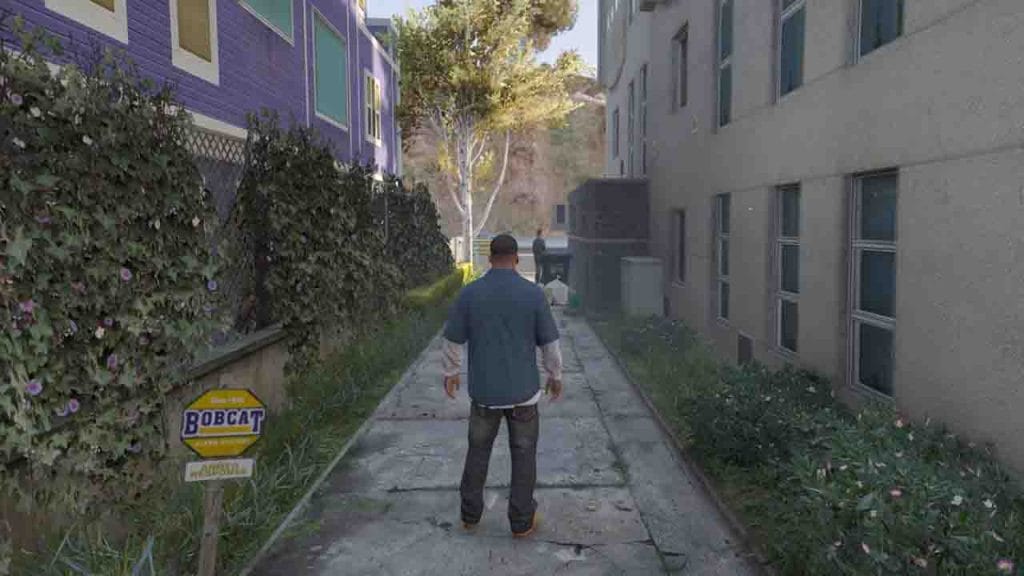
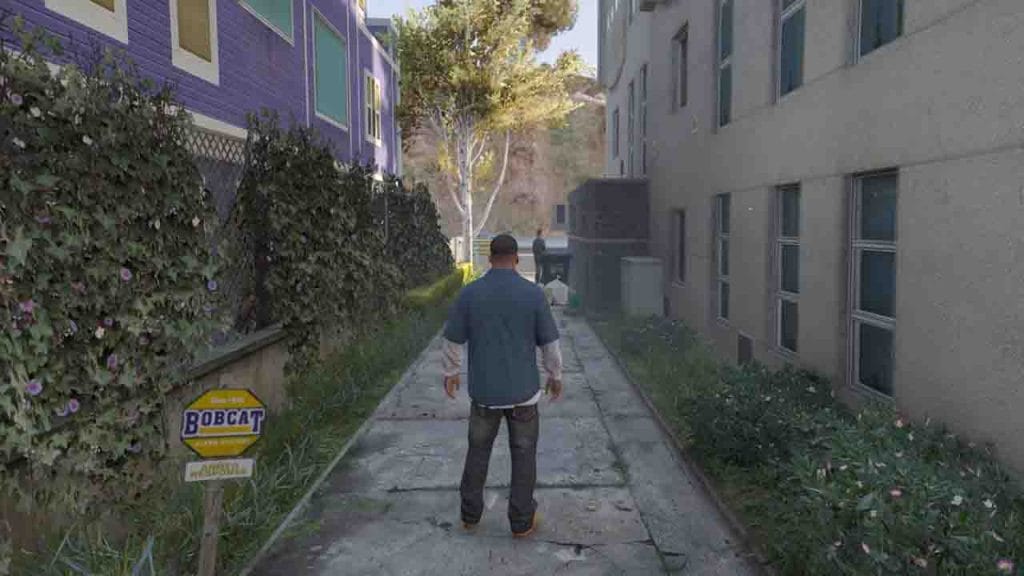
In Grand Theft Auto V (GTA 5), command lines can be used to modify the game’s behavior and settings, often for optimization purposes.
Here are details of the command lines we shared in above steps:
- -norestrictions:
- This command line is used to remove certain restrictions imposed by the game’s engine.
- When used, it can unlock several in-game parameters, allowing for more flexibility in modding and customization.
- It is commonly used by modders and advanced users to bypass certain limitations set by the game.
- -nomemrestrict:
- Similar to
-norestrictions, this command line helps bypass memory restrictions in GTA 5. - It can allow the game to use more system memory, which can lead to improved performance, especially on systems with ample RAM.
- Like
-norestrictions, it is often used by modders and advanced users to enhance the game’s performance.
- Similar to
- -novblank:
- This command line disables vertical synchronization (V-Sync) in GTA 5.
- V-Sync is a graphics setting that synchronizes the frame rate of the game with the refresh rate of your monitor to prevent screen tearing.
- Disabling V-Sync can lead to higher frame rates but may introduce screen tearing. Some users prefer to disable it for smoother gameplay.
- -high:
- When used, this command line sets the game’s process priority to “high” in the Windows Task Manager.
- Setting a higher process priority can allocate more CPU resources to the game, potentially improving performance.
- It’s important to use this command line with caution, as setting process priorities too high can negatively affect system stability.
- -availablevidmem 2.0:
- This command line allows you to specify the amount of video memory (VRAM) available to the game.
- The “2.0” value indicates the VRAM size you want to allocate in gigabytes (GB). You can adjust this value based on your system’s VRAM capacity.
- Allocating more VRAM can help reduce texture loading issues and improve overall graphics performance.
- -percentvidmem 100:
- This command line specifies the percentage of available video memory that the game should use.
- A value of “100” means the game will utilize all available VRAM.
- It’s typically used to ensure that the game utilizes the maximum VRAM capacity of your graphics card, especially when you have a powerful GPU.
When using command lines in GTA 5, it’s important to exercise caution and make backups of your game files and settings. Incorrectly configured command lines can potentially cause instability or other issues. Always refer to official sources or trusted modding communities for guidance on using command lines effectively and safely.
7. Use a Troubleshooting Script:
For a more automated approach, you can use a PowerShell script that helps diagnose and potentially fix issues. Here’s how to create and use the script:


a. Create a new text document in your GTA 5 installation folder and name it GTA5_Troubleshoot.
b. Copy and paste the following script into the document:
# Check_V_Run
$gtaProcess = Get-Process -Name "GTA5" -ErrorAction SilentlyContinue
if ($gtaProcess) {
Write-Host "GTA V is currently running. Attempting to close..."
Stop-Process -Name "GTA5" -Force
Start-Sleep -Seconds 5
}
# p_V_cmd
$gtaExePath = "C:\Path\To\GTA5.exe" # Replace with the actual path to GTA5.exe
$cleanCommandline = "-verify -noChunkedDownload -noChunkedUpload"
Write-Host "Starting GTA V with a clean commandline..."
Start-Process -FilePath $gtaExePath -ArgumentList $cleanCommandline
Write-Host "Completed. Play V."c. Replace "C:\Path\To\GTA5.exe" with the actual path to your GTA5.exe file.
d. Save the document with the .ps1 extension (e.g., GTA5_Troubleshoot.ps1).
e. Run the script by opening PowerShell as an administrator, navigating to the script’s directory, and executing it using .\GTA5_Troubleshoot.ps1.
f. Follow the script’s instructions, and check if GTA 5 launches without issues afterward.
8. Apply a solution file:
This step is optional, but can be used for those who are having missing files in Grand Theft Auto V for PC users. There are two different solution files, One of them is for GTA 5 free versions and second is for GTA premium accounts.
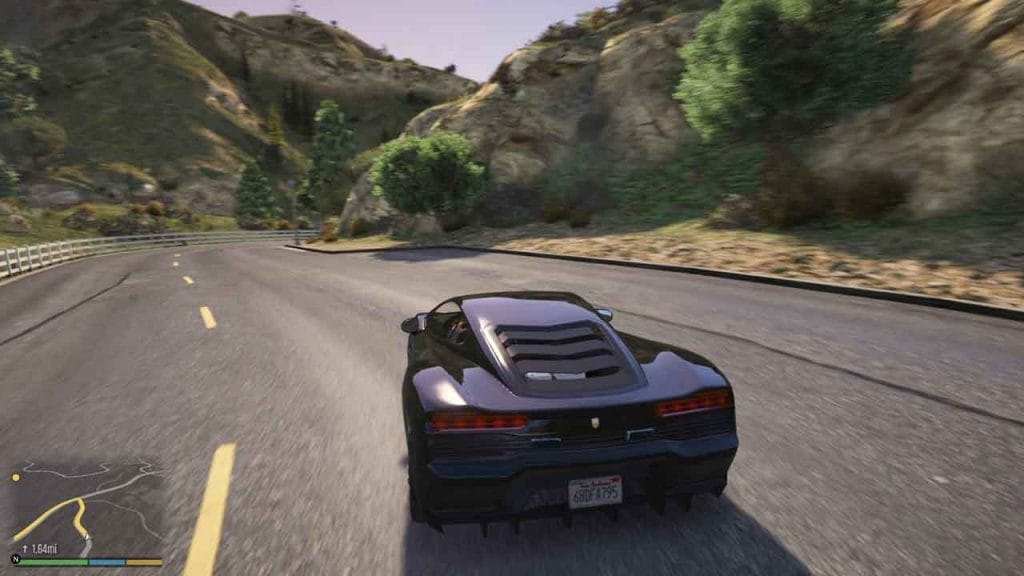
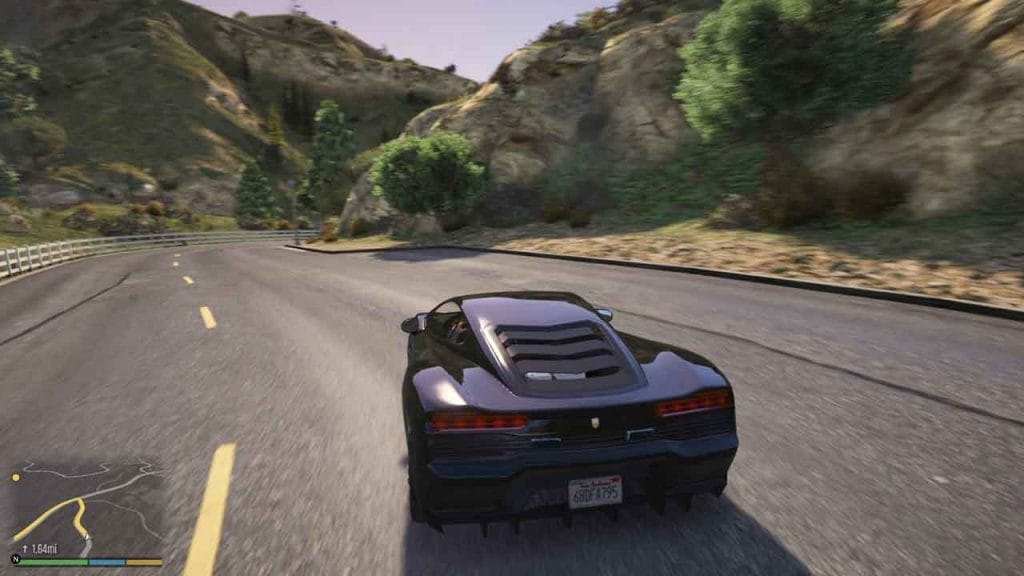
PC users of Grand Theft Auto V (GTA 5) may experience issues related to missing files in the game. Specifically, it mentions that there are two different solution files available for this purpose.
Solution for GTA 5 Free Versions:
This solution is likely intended for users who have obtained GTA 5 through unofficial or free sources, which may sometimes result in missing or incomplete game files. The provided solution is meant to address these missing files and help users enjoy a complete gaming experience.
If the link is not working, use mirror download.
- Extract the file using 7zip.
- If it asks for password, use
123
Solution for GTA Premium Accounts:
This solution, on the other hand, appears to be tailored for users who have legitimate premium accounts or purchased the game through official channels. Even in such cases, missing files can occasionally occur due to various reasons, and this solution is designed to assist premium account holders in resolving those issues.
If the link is not working, use mirror download.
- Extract the file using WinRAR.
- If it asks for password, use
123
GTA 5 closing when launching can be frustrating, but by following these troubleshooting steps, including using command line parameters and a script, you can improve the game’s stability and enjoy your gaming experience without interruptions. Keep in mind that if the issue persists, it may be necessary to seek help from GTA 5 forums or our game support for more specific solutions.
You may like: Play GTA 5 on Intel(R) UHD Graphics 730 with 60 FPS
FAQ’s
Here are some FAQs on today’s topic:
Why does GTA 5 keep closing when I try to launch the game?
There can be various reasons behind GTA 5 closing when attempting to launch it. It could be due to outdated graphics drivers, conflicting software, corrupted game files, or system issues.
How can I fix GTA 5 from closing when I start it?
To resolve this issue, start by ensuring your graphics drivers are up to date. Additionally, try running the game as an administrator, verifying the integrity of game files, disabling or uninstalling conflicting software, and updating your Windows system.
Could third-party mods or customizations be causing the Game to close?
Yes, third-party mods or customizations can sometimes conflict with the game and lead to closure issues. Try disabling or removing any mods or custom content to see if the problem persists.
How do I ensure my system meets the game’s requirements?
Ensure that your PC meets the minimum and recommended system requirements for GTA 5. You can usually find these requirements on the game’s official website or within the game’s documentation.
Check GTA V Requirements: https://www.gamereq.com/grand-theft-auto-v/
What if my computer exceeds the game’s requirements, but it still closes on launch?
Even if your system exceeds the requirements, there could be software conflicts. Follow the troubleshooting steps mentioned earlier, and consider updating your hardware drivers and Windows to ensure compatibility.
Is there any official support or resources provided by Rockstar Games for resolving launch issues?
Yes, Rockstar Games often provides official support resources and forums where players can seek assistance and find solutions to common issues, including problems with game launch.
Could antivirus or security software be causing the game to close unexpectedly?
Yes, some antivirus or security software may interfere with GTA 5’s launch. Try temporarily disabling or configuring your security software to allow the game to run.
Should I consider reinstalling GTA 5 if the issue persists?
If all else fails and the issue persists, a clean reinstall of GTA 5 may be necessary. Uninstall the game, delete any remaining files, and then reinstall it from a trusted source.






