In this article, we will take a look at some of the reasons why mouse and keyboard controls may not be working in GTA San Andreas and some steps you can take to resolve the issue. Grand Theft Auto San Andreas is one of the most popular open-world action games, but some players have reported issues with mouse and keyboard controls not working on their PC.
Table of Contents
This article will solve all the mouse and keyboard issues of GTA San Andreas using some simple changes to PC, We often face this issues on multicore computers or pc’s with high graphic card, so we will have to limit game’s resources so that it works properly.
You may like: Grand Theft Auto: San Andreas Cheats
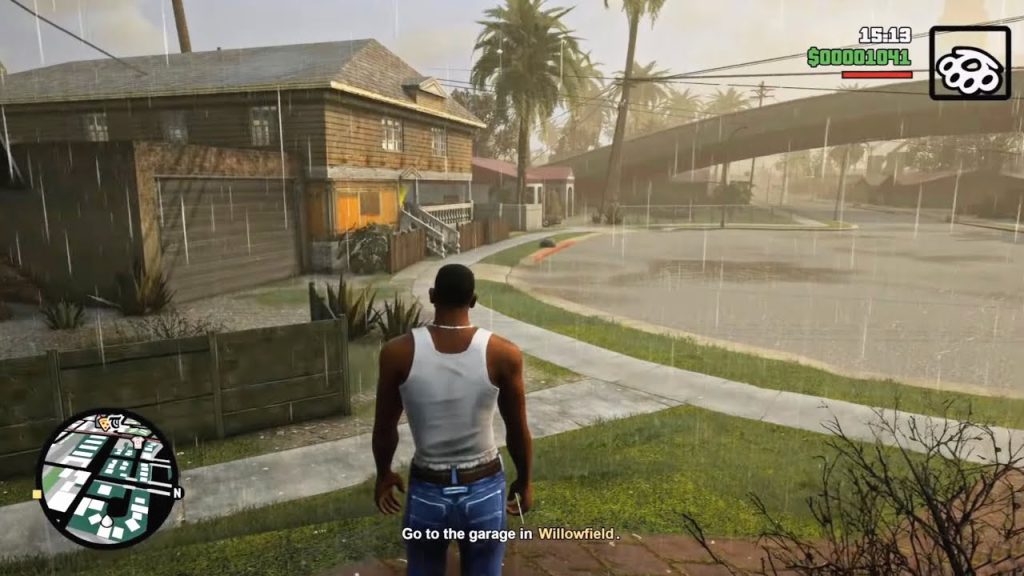
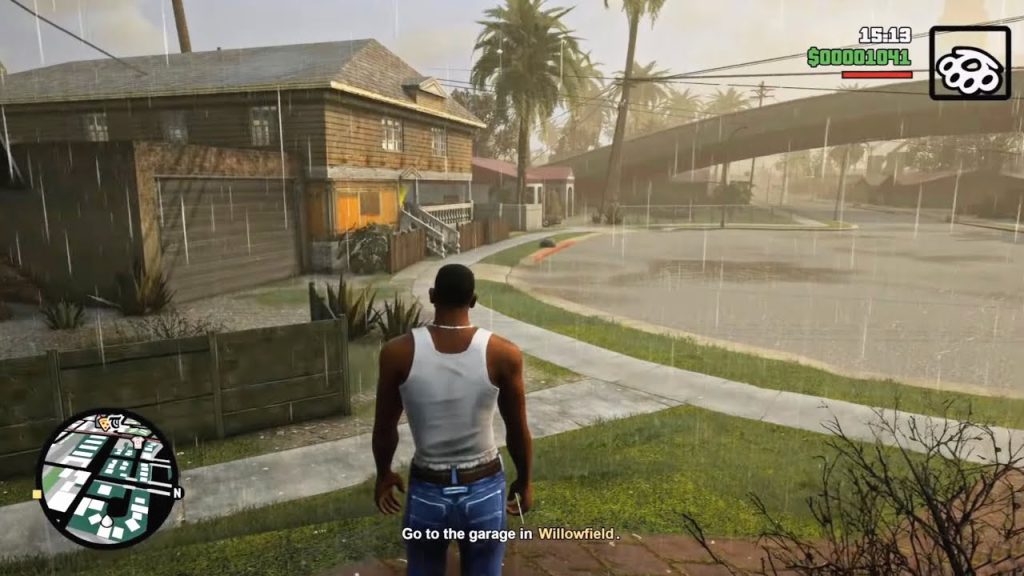
Why are Control Issues in GTA San Andreas
This can be a frustrating experience, especially if you prefer to play the game with a mouse and keyboard instead of a game pad, below are some of the reasons why you might be facing this issue:
- Corrupted or Outdated Game Files One of the most common reasons why mouse and keyboard controls may not be working in GTA San Andreas is due to corrupted or outdated game files. This can be resolved by reinstalling the game or by verifying the game files through Steam or other digital distribution platforms.
- Conflicts with Other Software Another reason why mouse controls may not be working in GTA San Andreas is due to conflicts with other software on your PC. This can include antivirus software, virtual machine software, or other software that uses mouse input. Try disabling these programs temporarily to see if they are causing the issue.
- Conflicts with Game pad Drivers If you have a game pad connected to your PC, it may be conflicting with the mouse controls in GTA San Andreas. Try disconnecting the game pad and see if the mouse controls start working. If this is the case, try updating the game pad drivers to the latest version.
- In-game Settings Make sure that the mouse controls are enabled in the in-game settings. Go to the options menu and select the “Controls” tab. Check that the mouse option is selected and that the sensitivity is set to your liking.
- Unresponsive Mouse Buttons If your mouse buttons are unresponsive, it may be due to hardware issues with the mouse. Try using a different mouse to see if the issue persists.
Follow below guide on how to fix or solve Grand Theft Auto San Andreas mouse and keyboard not working on PC.


How to Fix Controls Not Working in GTA San Andreas
Here are all the steps to fix Grand Theft Auto San Andreas (Original Edition) mouse and keyboard controls not working issues on computer and laptop on Windows 7/10/11:
- Open GTA San Andreas directory folder.
- Search for gta_sa.exe in the main folder.
- Right click on gta_sa.exe and go to properties.

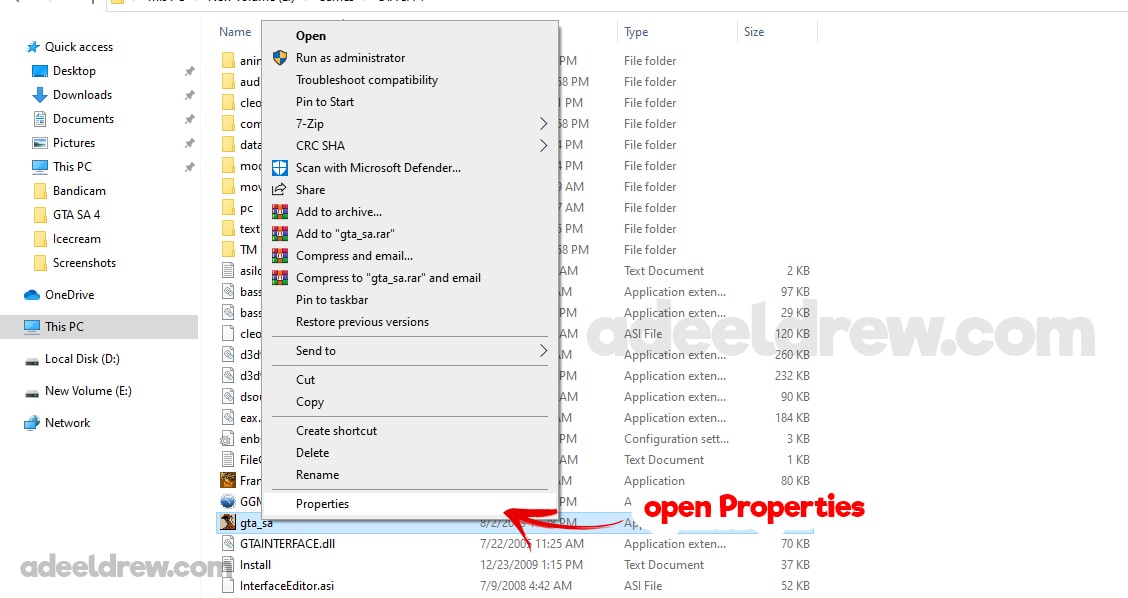
Different versions have different names for GTA San Andreas launcher. Look for the launcher that opens your game. Select properties as shown in the above example image. - In Properties, click on compatibility tab.
- Now under the Compatibility mode,
- Check the box of “run this program in compatibility mode for:”.
- In drop-drown select: Windows XP (Service Pack 2)
- Then check box of “Reduced color mode”,
- In drop-down select: 8-bit (256) color.
- Apply, Press OK to close properties.


Now, run the game if it fixed than enjoy otherwise keep following below steps, We will reduce system usage for GTA San Andreas to solve our mouse issue. - First, run your game normally.
- Once you load up your game minimize to desktop.
Press Windows + Tab button on the keyboard to switch to desktop screen. - Right click on taskbar and select Task Manager.


- Open folder that contain GTA San Andreas Game files.
- Under the “Processors” tab,
- Scroll to find gta_sa (32 bit) in Apps.
- Right click and select “Go to details” button.


- Now scroll and right click on gta_sa.exe
- Click on “Set affinity” button.
- There, uncheck all check-boxes of CPU
- Now select only “CPU 1” box only.
- Now press OK button to apply.


- Finally, install DirectX, Visual C++ and .Net Framework.
- Now, Open your game and play.
- It should fix mouse and keyboard issues.
Lastly, don’t forget to install these below software application on your windows so that game can work at the first place on your computer.
Conclusion
In conclusion, if you are having trouble with mouse controls not working in GTA San Andreas, there are several steps you can take to resolve the issue. From reinstalling the game to updating drivers and in-game settings, there are many potential solutions to try. If the issue persists, feel free to ask in the comments section below.
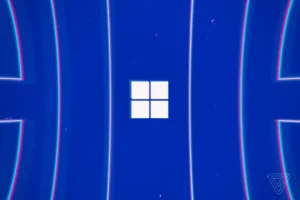





2 Comments
thanks bhai mene abi install kia tha gta san andreas and mouse was not working. but finally the game is working fine ❤️❤️
Awesome blog! My GTA San Andreas is working now?
I’m hoping to complete all missions soon, but game mouse was not working.
Thanks for the help